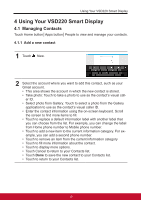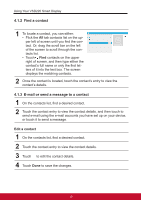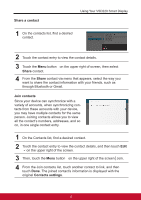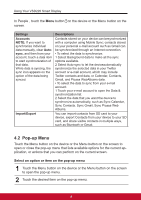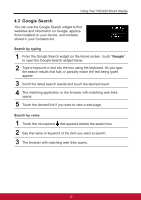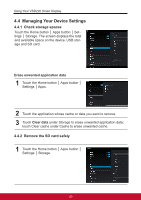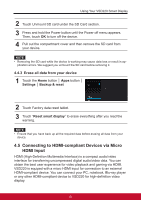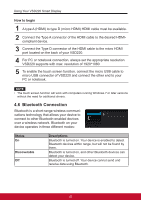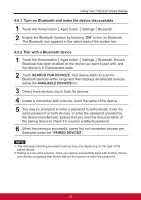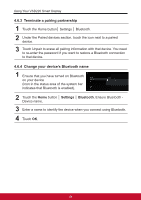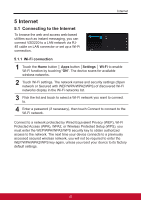ViewSonic VSD220 VSD220 User Guide (English) - Page 30
Managing Your Device Settings
 |
View all ViewSonic VSD220 manuals
Add to My Manuals
Save this manual to your list of manuals |
Page 30 highlights
Using Your VSD220 Smart Display 4.4 Managing Your Device Settings 4.4.1 Check storage spaces Touch the Home button │ Apps button │ Settings │ Storage. The screen displays the total and available space on the device, USB storage and SD card. Erase unwanted application data 1 Touch the Home button │ Apps button │ Settings │ Apps. 2 Touch the application whose cache or data you want to remove. 3 Touch Clear data under Storage to erase unwanted application data; touch Clear cache under Cache to erase unwanted cache. 4.4.2 Remove the SD card safely 1 Touch the Home button │ Apps button │ Settings │ Storage. 20

Using Your VSD220 Smart Display
20
4.4 Managing Your Device Settings
4.4.1 Check storage spaces
Touch the Home button │ Apps button │ Set-
tings │ Storage. The screen displays the total
and available space on the device, USB stor-
age and SD card.
Erase unwanted application data
1
Touch the Home button │ Apps button │
Settings │ Apps.
2
Touch the application whose cache or data you want to remove.
3
Touch
Clear data
under Storage to erase unwanted application data;
touch Clear cache under Cache to erase unwanted cache.
4.4.2 Remove the SD card safely
1
Touch the Home button │ Apps button │
Settings │ Storage.