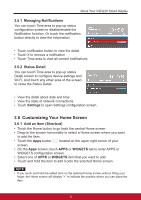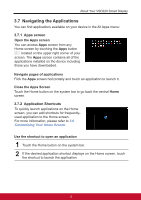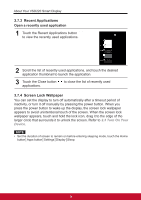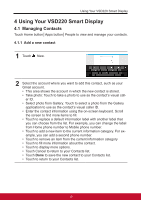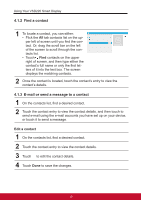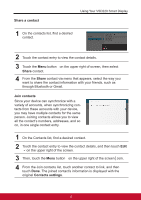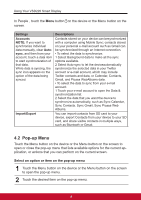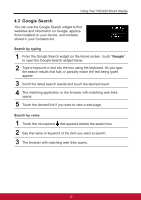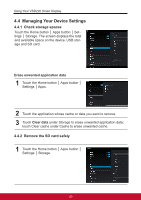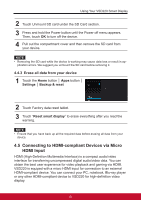ViewSonic VSD220 VSD220 User Guide (English) - Page 26
Find a contact, 1.3 E-mail or send a message to a contact
 |
View all ViewSonic VSD220 manuals
Add to My Manuals
Save this manual to your list of manuals |
Page 26 highlights
Using Your VSD220 Smart Display 4.1.2 Find a contact 1 To locate a contact, you can either: • Flick the All tab contacts list on the upper left of screen until you find the contact. Or, drag the scroll bar on the left of the screen to scroll through the contacts list. • Touch Find contacts on the upper right of screen, and then type either the contact's full name or only the first letters of it into the text box. The screen displays the matching contacts. 2 Once the contact is located, touch the contact's entry to view the contact's details. 4.1.3 E-mail or send a message to a contact 1 On the contacts list, find a desired contact. 2 Touch the contact entry to view the contact details, and then touch to send e-mail using the e-mail accounts you have set up on your device, or touch it to send a message. Edit a contact 1 On the contacts list, find a desired contact. 2 Touch the contact entry to view the contact details. 3 Touch to edit the contact details. 4 Touch Done to save the changes. 16