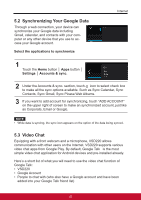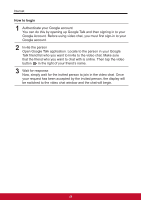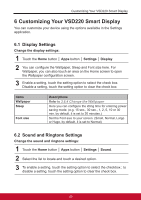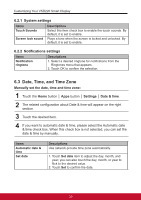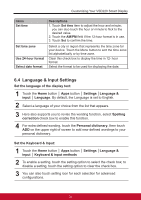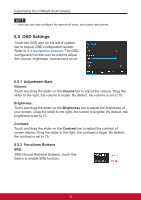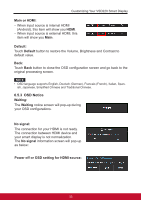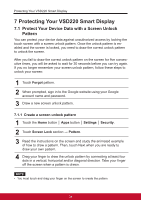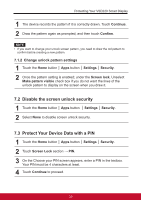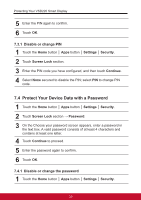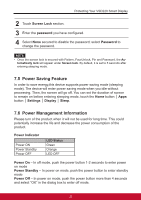ViewSonic VSD220 VSD220 User Guide (English) - Page 42
OSD Settings - test
 |
View all ViewSonic VSD220 manuals
Add to My Manuals
Save this manual to your list of manuals |
Page 42 highlights
Customizing Your VSD220 Smart Display NOTE • Here you can also configure the speech of voice, test output and pointer. 6.5 OSD Settings Touch the OSD icon on the left of system bar to pop-up OSD configuration screen. Refer to 3.4 Navigation buttons. The OSD configuration screen can be used to adjust the volume, brightness, contrast and so on. 6.5.1 Adjustment Bars Volume: Touch and drag the slider on the Volume bar to adjust the volume. Drag the slider to the right, the volume is louder. By default, the volume is set to 70. Brightness: Touch and drag the slider on the Brightness bar to adjust the brightness of your screen. Drag the slider to the right, the screen is brighter. By default, the brightness is set to 75. Contrast: Touch and drag the slider on the Contrast bar to adjust the contrast of screen display. Drag the slider to the right, the contrast is larger. By default, the contrast is set to 75. 6.5.2 Functions Buttons SRS: SRS (Sound Retrieval System), touch this button to enable SRS function. 32