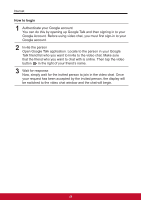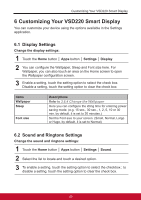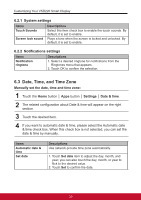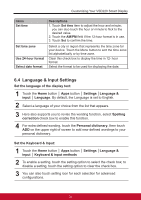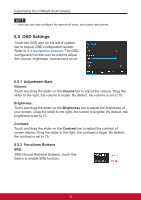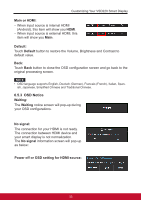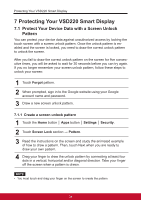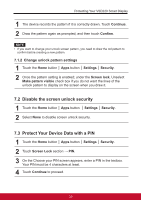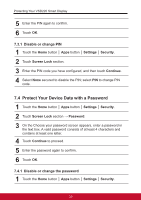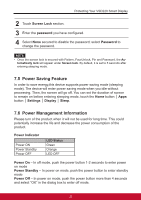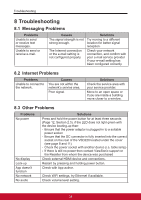ViewSonic VSD220 VSD220 User Guide (English) - Page 43
OSD Notice - smart display with android 4 0
 |
View all ViewSonic VSD220 manuals
Add to My Manuals
Save this manual to your list of manuals |
Page 43 highlights
Customizing Your VSD220 Smart Display Main or HDMI: - When input source is internal HDMI (Android), this item will show you HDMI. - When input source is external HDMI, this item will show you Main. Default: Touch Default button to restore the Volume, Brightness and Contrast to default value. Back: Touch Back button to close the OSD configuration screen and go back to the original processing screen. NOTE • OSD language supports English, Deutsch (German), Francais (French), Italian, Span- ish, Japanese, Simplified Chinese and Traditional Chinese. 6.5.3 OSD Notice Waiting: The Waiting notice screen will pop-up during your OSD configurations. No signal: The connection for your HDMI is not ready. The connection between HDMI device and your smart display is not normalization. The No signal information screen will pop-up as below: Power off or OSD setting for HDMI source: 33