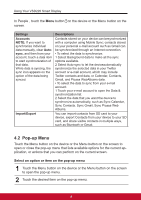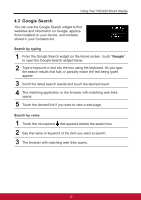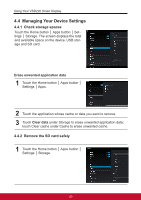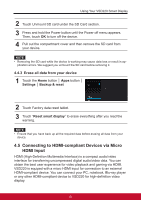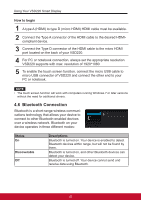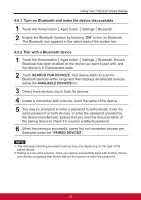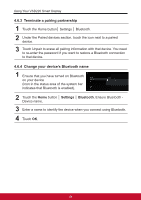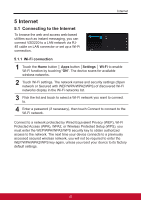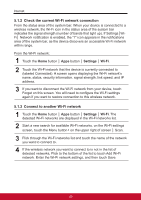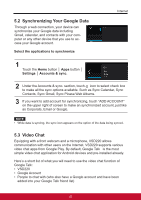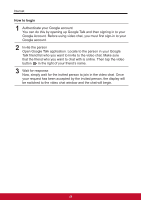ViewSonic VSD220 VSD220 User Guide (English) - Page 33
Turn on Bluetooth and make the device discoverable, 6.2 Pair with a Bluetooth device
 |
View all ViewSonic VSD220 manuals
Add to My Manuals
Save this manual to your list of manuals |
Page 33 highlights
Using Your VSD220 Smart Display 4.6.1 Turn on Bluetooth and make the device discoverable 1 Touch the Home button │ Apps button │ Settings │ Bluetooth. 2 Enable the Bluetooth function by touching "ON" to turn on Bluetooth. The Bluetooth icon appears in the status area of the system bar. 4.6.2 Pair with a Bluetooth device 1 Touch the Home button │ Apps button │ Settings │ Bluetooth. Ensure Bluetooth has been enabled on the device you want to pair with, and the device is in Discoverable state. 2 Touch SEARCH FOR DEVICES. Your device starts to scan for Bluetooth devices within range and then displays all detected devices below the AVAILABLE DEVICES list. 3 Detect more devices, touch Scan for devices. 4 Initiate a connection with a device; touch the name of the device. 5 You may be prompted to enter a password to authenticate. Enter the same password on both devices, or enter the password provided by the device manufacturer. Ensure that you read the documentation of the pairing device to check if it requires a default password. 6 When the pairing is successful, paired but not connected devices are displayed under the "PAIRED DEVICES". NOTE 1. The message indicating successful pairing may vary depending on the type of the paired device. 2. Pairing is a one-time process. Once your device successfully pairs with another device, your device recognizes that device without the need to re-enter the password. 23