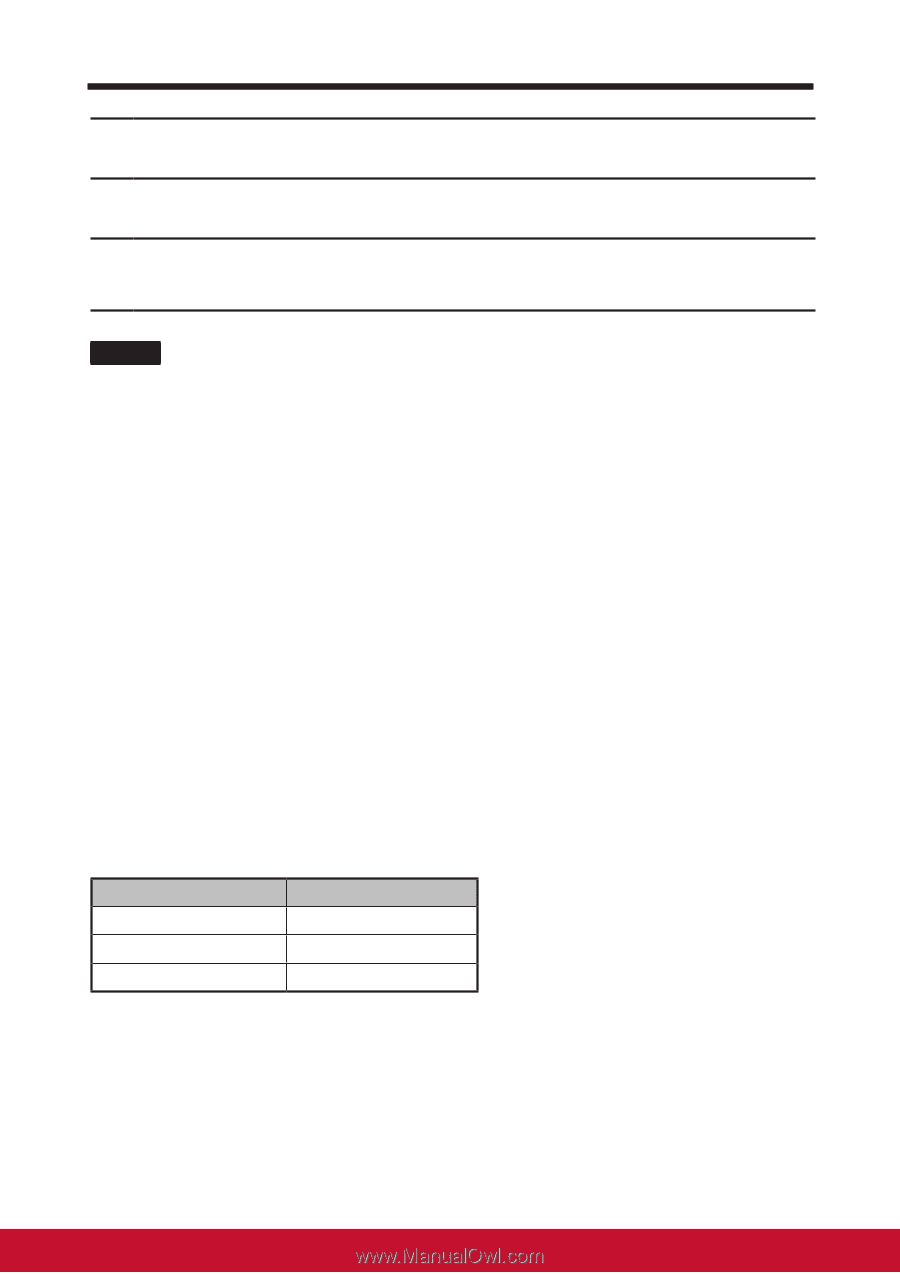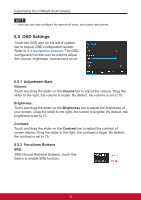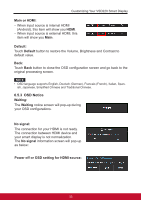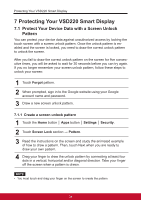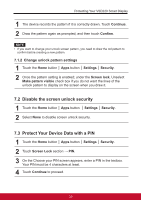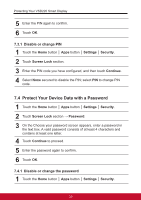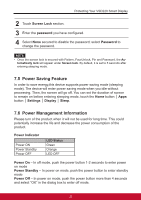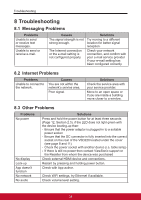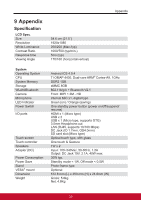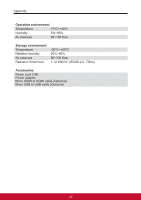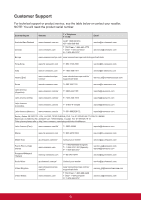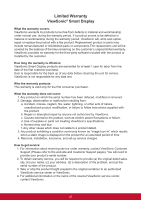ViewSonic VSD220 VSD220 User Guide (English) - Page 47
Power Saving Feature, 6 Power Management Information
 |
View all ViewSonic VSD220 manuals
Add to My Manuals
Save this manual to your list of manuals |
Page 47 highlights
Protecting Your VSD220 Smart Display 2 Touch Screen Lock section. 3 Enter the password you have configured. 4 Select None secured to disable the password; select Password to change the password. NOTE • Once the screen lock is secured with Pattern, FaceUnlock, Pin and Password, the Au- tomatically lock will appear under Screen lock. By default, it is set to 5 seconds after entering sleeping mode. 7.5 Power Saving Feature In order to save energy,this device supports power saving mode (sleeping mode). The device will enter power saving mode when you idle without processing. Then, the screen will go off. You can set the duration of screen to remain on before entering sleeping mode, touch the Home button │ Apps button │ Settings │ Display │ Sleep. 7.6 Power Management Information Please turn of the product when it will not be used for long time. This could potentially increase the life and decrease the power consumption of the product. Power Indicator Power ON Power Standby Power OFF LED Status Green Orange LED OFF Power On - In off mode, push the power button 1-2 seconds to enter power on mode Power Standby - In power on mode, push the power button to enter standby mode Power Off - In power on mode, push the power button more than 4 seconds and select "OK" in the dialog box to enter off mode. 37