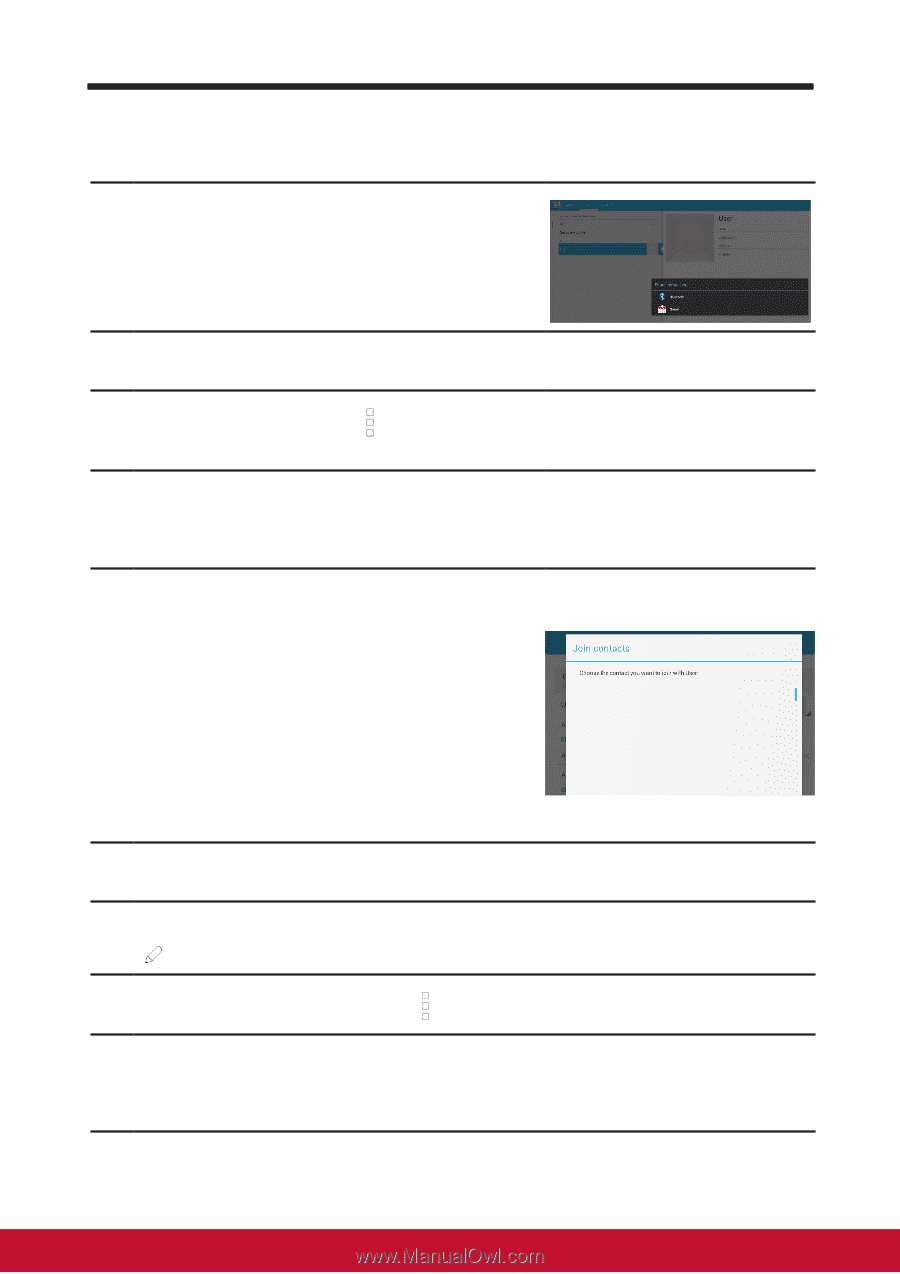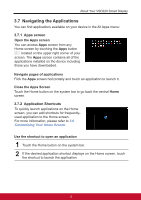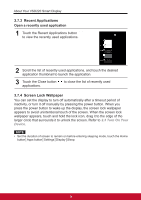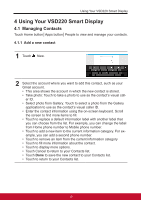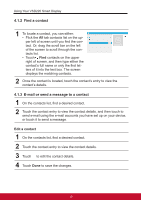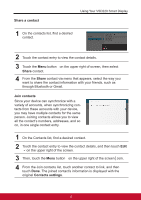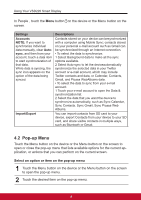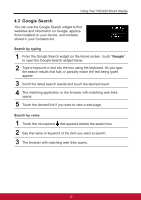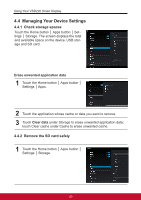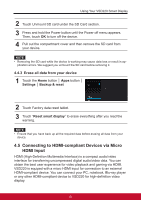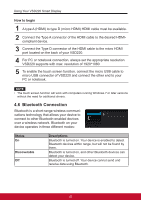ViewSonic VSD220 VSD220 User Guide (English) - Page 27
Share a contact, Share, Join contacts, Contacts settings
 |
View all ViewSonic VSD220 manuals
Add to My Manuals
Save this manual to your list of manuals |
Page 27 highlights
Share a contact Using Your VSD220 Smart Display 1 On the contacts list, find a desired contact. 2 Touch the contact entry to view the contact details. 3 Touch the Menu button on the upper right of screen, then select Share contact. 4 From the Share contact via menu that appears, select the way you want to share the contact information with your friends, such as through Bluetooth or Gmail. Join contacts Since your device can synchronize with a variety of accounts, when synchronizing contacts from these accounts with your device, you may have multiple contacts for the same person. Joining contacts allows you to view all the contact's numbers, addresses, and so on, in one single contact entry. 1 On the Contacts list, find a desired contact. 2 Touch the contact entry to view the contact details, and then touch Edit on the upper right of the screen. 3 Then, touch the Menu button on the upper right of the screen│Join. 4 From the Join contacts list, touch another contact to link, and then touch Done. The joined contact's information is displayed with the original Contacts settings. 17