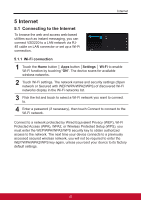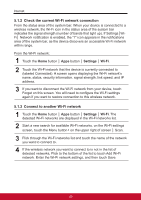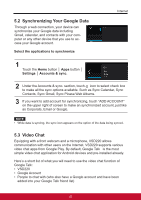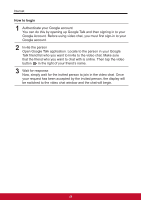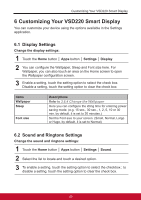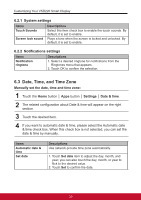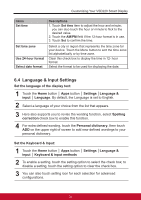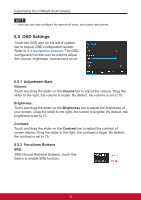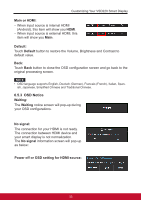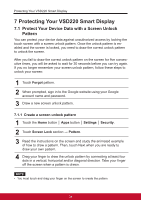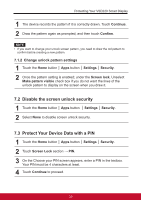ViewSonic VSD220 VSD220 User Guide (English) - Page 40
Date, Time, and Time Zone
 |
View all ViewSonic VSD220 manuals
Add to My Manuals
Save this manual to your list of manuals |
Page 40 highlights
Customizing Your VSD220 Smart Display 6.2.1 System settings Items Touch Sounds Screen lock sound Descriptions Select this item check box to enable the touch sounds. By default, it is set to enable. Plays a tone when the screen is locked and unlocked. By default, it is set to enable. 6.2.2 Notifications settings Items Notification ringtone Descriptions 1. Select a desired ringtone for notifications from the Ringtones menu that appears. 2. Touch OK to confirm the selection. 6.3 Date, Time, and Time Zone Manually set the date, time and time zone: 1 Touch the Home button │ Apps button │ Settings │ Date & time. 2 The related configuration about Date & time will appear on the right section. 3 Touch the desired item. 4 If you want to automatic date & time, please select the Automatic date & time check box. When this check box is not selected, you can set the date & time by manually. Items Automatic date & time Set date Descriptions Use network-provide time zone automatically. 1. Touch Set date item to adjust the day, month, and year; you can also touch the day, month, or year to flick to the desired value. 2. Touch Set to confirm the date. 30