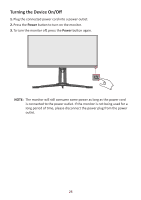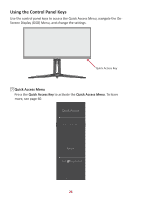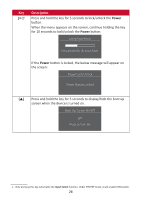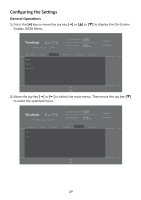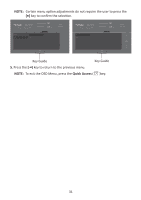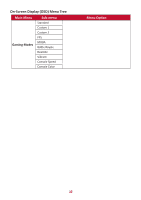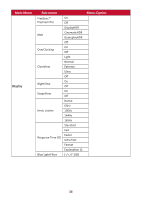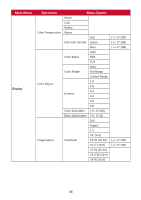ViewSonic XG340C-2K User Guide English - Page 29
Configuring the Settings, General Operations
 |
View all ViewSonic XG340C-2K manuals
Add to My Manuals
Save this manual to your list of manuals |
Page 29 highlights
Configuring the Settings General Operations 1. Press the [●] key or move the joy key [◄] or [▲] or [▼] to display the On-Screen Display (OSD) Menu. XG340C-2K ON FreeSync Premium Pro 165 Max. Refresh Rate Hz Custom 1 Game Modes Game Modes HDMI 1 HDMI 2 DisplayPort Display Input Select ViewMode Audio Adjust Setup Menu Navi. 2. Move the joy key [◄] or [►] to select the main menu. Then move the joy key [▼] to enter the selected menu. XG340C-2K ON FreeSync Premium Pro 165 Max. Refresh Rate Hz Custom 1 Game Modes Game Modes Volume Mute Display Input Select ViewMode Audio Adjust Setup Menu Navi. 29
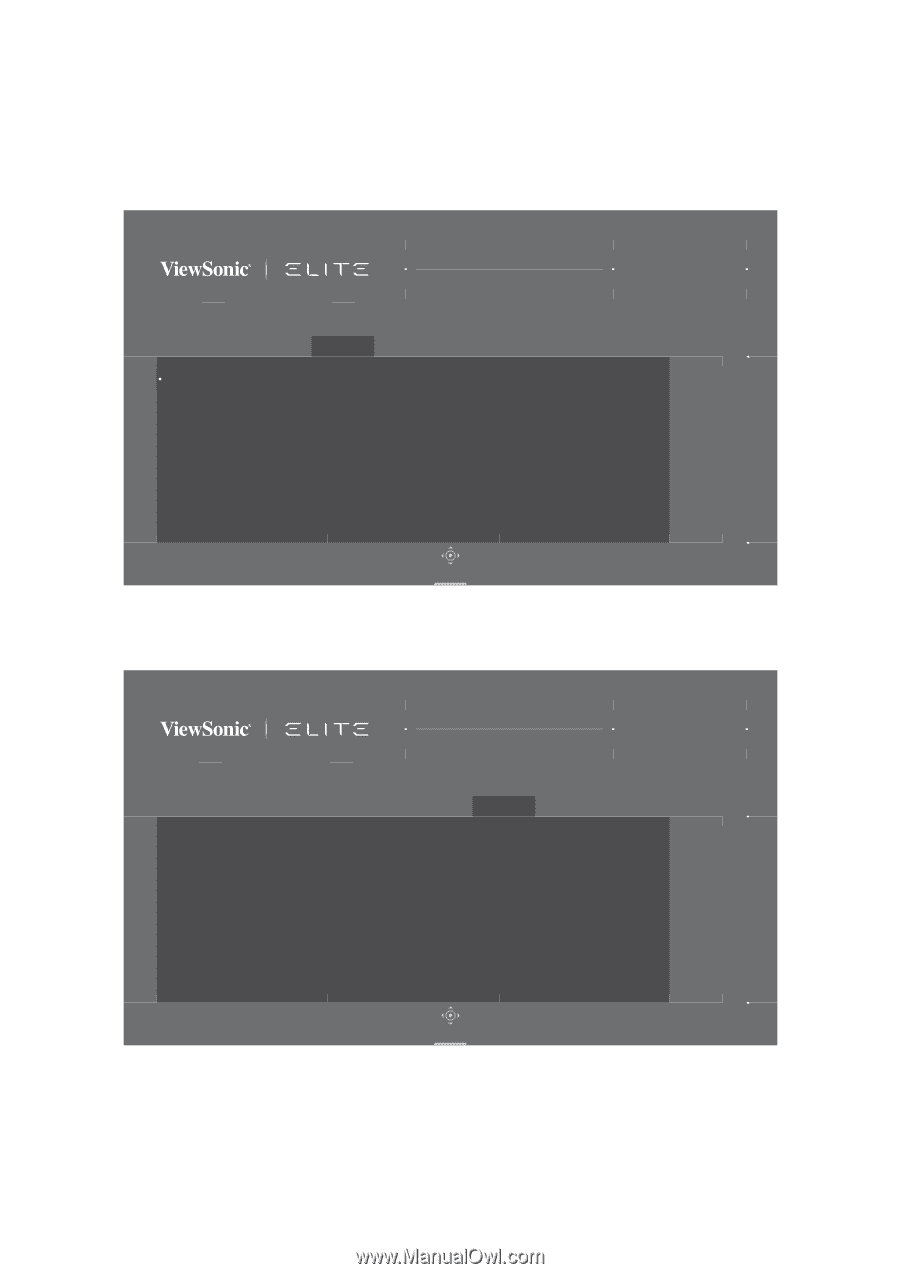
29
Configuring the Se²ngs
General Opera°ons
1.
Press the
[●]
key
or move the joy key
[
◄
]
or
[
▲
]
or
[
▼
]
to display the On-Screen
Display (OSD) Menu.
FreeSync Premium Pro
Game Modes
ON
HDMI 1
HDMI 2
DisplayPort
Game Modes
Display
Input Select
ViewMode
Audio Adjust
Setup Menu
Hz
165
Custom 1
Max. Refresh Rate
XG340C-2K
Navi.
2.
Move the joy key
[
◄
]
or
[
►
]
to select the main menu. Then move the joy key
[
▼
]
to enter the selected menu.
FreeSync Premium Pro
Game Modes
ON
Volume
Mute
Game Modes
Display
Input Select
ViewMode
Audio Adjust
Setup Menu
Hz
165
Custom 1
Max. Refresh Rate
XG340C-2K
Navi.