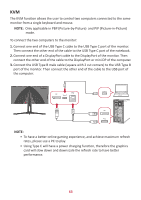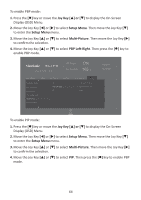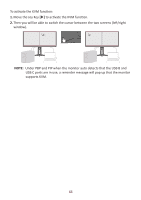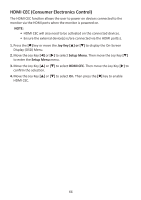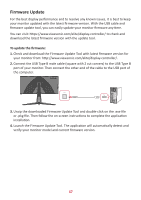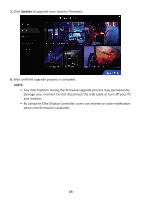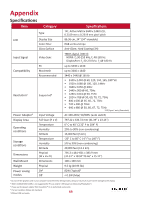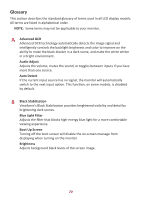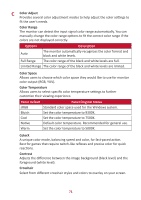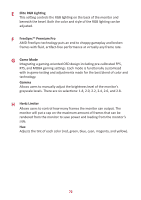ViewSonic XG340C-2K User Guide English - Page 68
Update, and monitor.
 |
View all ViewSonic XG340C-2K manuals
Add to My Manuals
Save this manual to your list of manuals |
Page 68 highlights
5. Click Update to upgrade your monitor firmware. 6. Wait until the upgrade process is complete. NOTE: • Any interruptions during the firmware upgrade process may permanently damage your monitor. Do not disconnect the USB cable or turn off your PC and monitor. • By using the Elite Display Controller, users can receive an auto-notification when new firmware is available. 68

68
5.
Click
Update
to upgrade your monitor firmware.
6.
Wait un°l the upgrade process is complete.
NOTE:
•
Any interrup°ons during the firmware upgrade process may permanently
damage your monitor. Do not disconnect the USB cable or turn off your PC
and monitor.
•
By using the Elite Display Controller, users can receive an auto-no°fica°on
when new firmware is available.