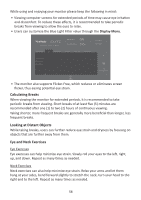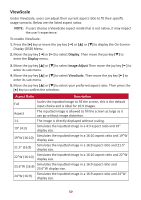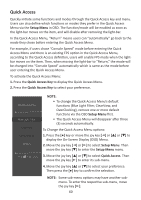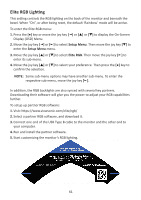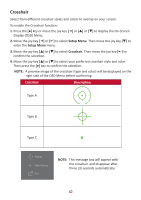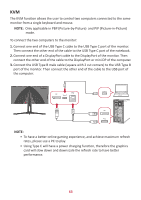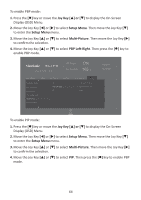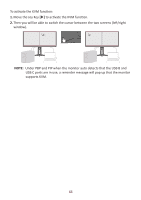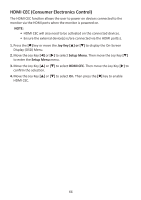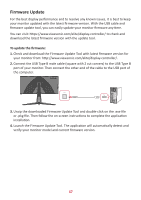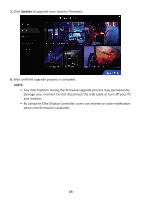ViewSonic XG340C-2K User Guide English - Page 63
KVM, and PIP Picture-in-Picture
 |
View all ViewSonic XG340C-2K manuals
Add to My Manuals
Save this manual to your list of manuals |
Page 63 highlights
KVM The KVM function allows the user to control two computers connected to the same monitor from a single keyboard and mouse. NOTE: Only applicable in PBP (Picture-by-Picture) and PIP (Picture-in-Picture) mode. To connect the two computers to the monitor: 1. Connect one end of the USB Type C cable to the USB Type C port of the monitor. Then connect the other end of the cable to the USB Type C port of the notebook. 2. Connect one end of a DisplayPort cable to the DisplayPort of the monitor. Then connect the other end of the cable to the DisplayPort or mini DP of the computer. 3. Connect the USB Type B male cable (square with 2 cut corners) to the USB Type B port of the monitor. Then connect the other end of the cable to the USB port of the computer. Type-C Type-C NOTE: • To have a better online gaming experience, and achieve maximum refresh rates, please use a PC to play. • Using Type C will have a power charging function, therefore the graphics card will slow down and downscale the refresh rate to have better performance. 63