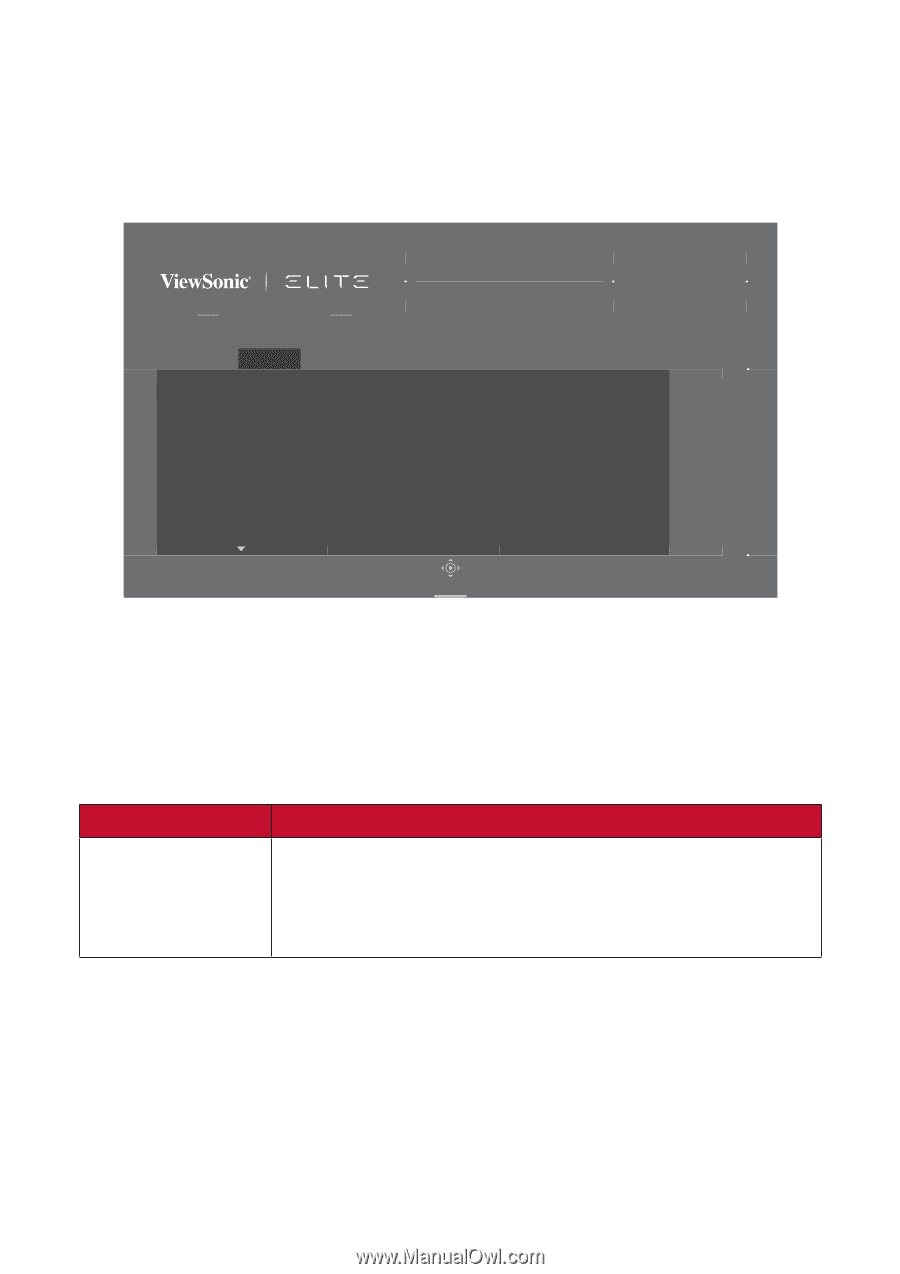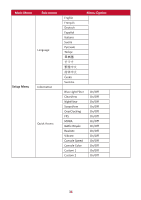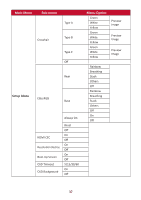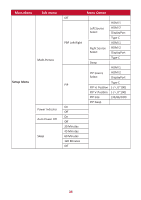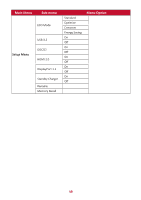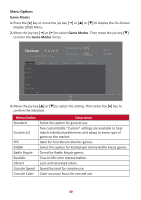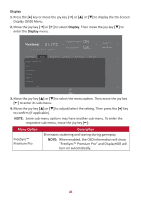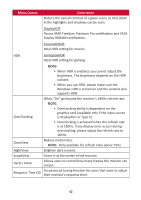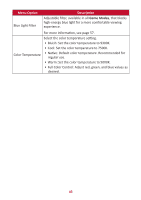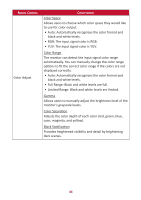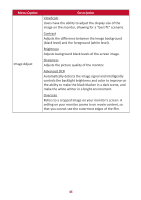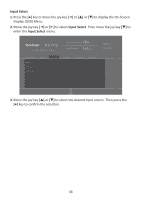ViewSonic XG340C-2K User Guide English - Page 41
Menu Op°on, Descrip°on
 |
View all ViewSonic XG340C-2K manuals
Add to My Manuals
Save this manual to your list of manuals |
Page 41 highlights
Display 1. Press the [●] key or move the joy key [◄] or [▲] or [▼] to display the On-Screen Display (OSD) Menu. 2. Move the joy key [◄] or [►] to select Display. Then move the joy key [▼] to enter the Display menu. XG340C-2K ON FreeSync Premium Pro 165 Max. Refresh Rate Hz Custom 1 Game Modes Game Modes Display FreeSync Premium Pro HDR OverClocking ClearView NightView ScopeView Input Select ViewMode Audio Adjust Setup Menu Navi. 3. Move the joy key [▲] or [▼] to select the menu option. Then move the joy key [►] to enter its sub-menu. 4. Move the joy key [▲] or [▼] to adjust/select the setting. Then press the [●] key to confirm (if applicable). NOTE: Some sub-menu options may have another sub-menu. To enter the respective sub-menu, move the joy key [►]. Menu Option FreeSync™ Premium Pro Description Eliminates stuttering and tearing during gameplay. NOTE: When enabled, the OSD information will show "FreeSync™ Premium Pro" and DisplayHDR will turn on automatically. 41