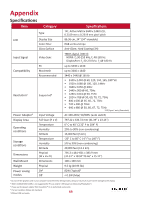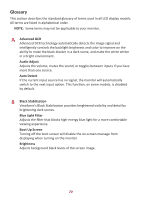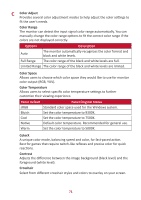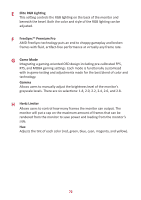ViewSonic XG340C-2K User Guide English - Page 74
Power Indicator, PureXP™, Quick Access, Setup Menu, Recall, Resolu°on No°ce, Response Time OD
 |
View all ViewSonic XG340C-2K manuals
Add to My Manuals
Save this manual to your list of manuals |
Page 74 highlights
P Power Indicator The light that displays whether the monitor is on or off. This setting also controls the lighting on the stand. Users can turn off the lighting effect under "Power Indicator". Additionally, the power indicator displays an average color directly interpreting the input color signal received on screen. PureXP™ Short for "Pure Experience", this feature can enhance the visual quality of moving objects, making them less vague with a clearer view. XP is also a play on the life bar in some games. XP is a common & cool way for naming, just like video industry, video effect as VFX. It also adds a more gaming & technological touch. Q Quick Access Quickly initiate some functions and modes through the Quick Access key and menu. Users can also define which functions or modes they prefer in the Quick Access Menu via the Setup Menu in OSD. The function/mode will be enabled as soon as the light-bar moves on the item, and will disable after removing the light-bar. R Recall Resets the ViewMode monitor settings. Resolution Notice The notice tells users that the current viewing resolution is not the correct native resolution. This notice will appear in the display settings window when setting up the display resolution. Response Time OD An advanced tuning function for users that want to adjust their monitor's response time. They can select from five (5) different levels to more precisely tune the response to be as fast as needed while reducing blurring or ghosting based on each unique gaming scenario. 74