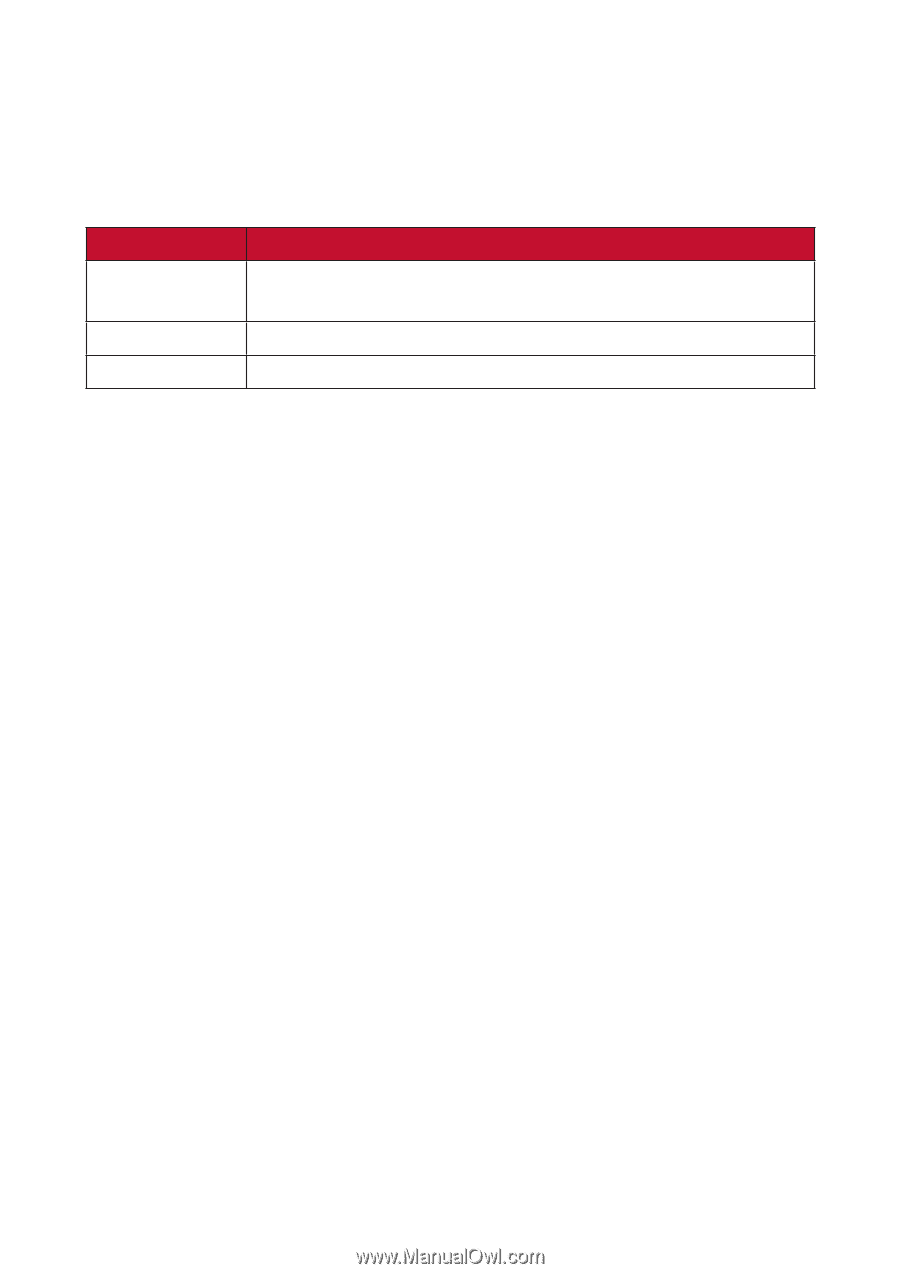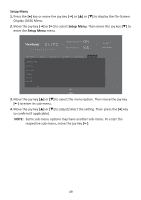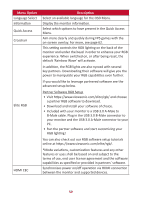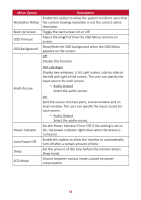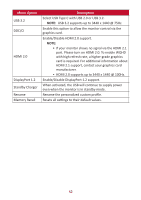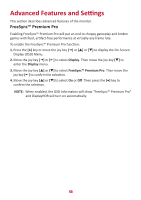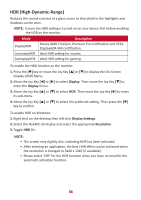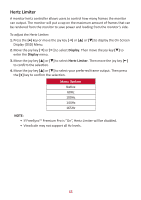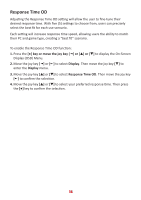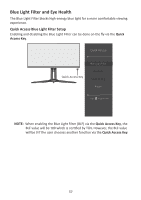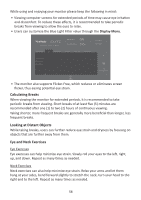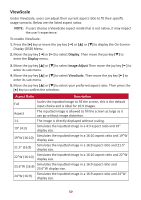ViewSonic XG340C-2K User Guide English - Page 54
HDR (High-Dynamic-Range), Display Se²ngs, Resolu°on
 |
View all ViewSonic XG340C-2K manuals
Add to My Manuals
Save this manual to your list of manuals |
Page 54 highlights
HDR (High-Dynamic-Range) Reduces the overall contrast of a given scene so that detail in the highlights and shadows can be seen. NOTE: Ensure the HDR setting is turned on on your device first before enabling the HDR on the monitor. Mode DisplayHDR CinematicHDR GameplayHDR Description Passes AMD FreeSync Premium Pro certification and VESA DisplayHDR 400 certification. Ideal HDR setting for movies. Ideal HDR setting for gaming. To enable the HDR function on the monitor: 1. Press the [l] key or move the Joy Key [▲] or [▼] to display the On-Screen Display (OSD) Menu. 2. Move the Joy Key [t] or [u] to select Display. Then move the Joy Key [▼] to enter the Display menu. 3. Move the Joy Key [▲] or [▼] to select HDR. Then move the Joy Key [u] to enter its sub-menu. 4. Move the Joy Key [▲] or [▼] to select the preferred setting. Then press the [l] key to confirm. To enable HDR on Windows: 1. Right-click on the desktop then left-click Display Settings. 2. Select the XG340C-2K display and select the appropriate Resolution. 3. Toggle HDR On. NOTE: • The screen may slightly dim, indicating HDR has been activated. • After entering an application, the best HDR effect can be achieved when the resolution is changed to 3440 x 1440 (if available). • Please select "Off" for the HDR function when you have no need for the automatic activation function. 54