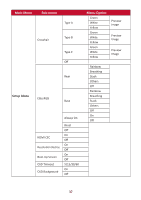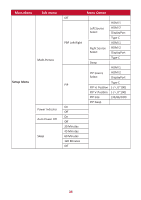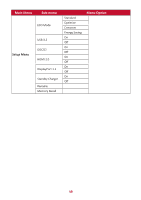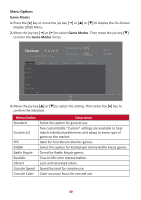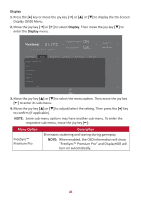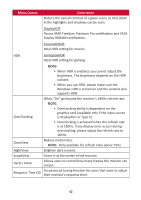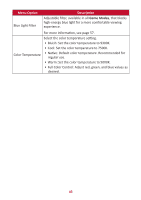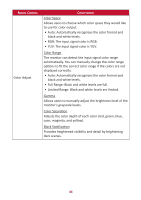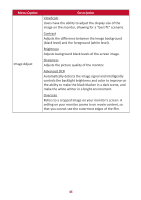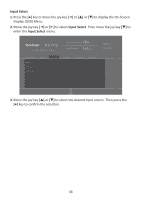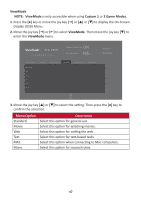ViewSonic XG340C-2K User Guide English - Page 42
Passes AMD FreeSync Premium Pro cer°fica°on and VESA, is DisplayPort or Type C.
 |
View all ViewSonic XG340C-2K manuals
Add to My Manuals
Save this manual to your list of manuals |
Page 42 highlights
Menu Option Description Reduce the overall contrast of a given scene so that detail in the highlights and shadows can be seen. DisplayHDR Passes AMD FreeSync Premium Pro certification and VESA Display HDR400 certification. CinematicHDR Ideal HDR setting for movies. HDR GameplayHDR Ideal HDR setting for gaming. NOTE: • When HDR is enabled, you cannot adjust the brightness. The brightness depends on the HDR content. • When you use HDR, please make sure the Windows HDR is turned on and the content also supports HDR. When "On" go beyond the monitor's 180Hz refresh rate. NOTE: OverClocking • Overclocking ability is dependent on the graphics card (available only if the input source is DisplayPort or Type C). • Overclocking is achieved when the refresh rate is at 180Hz. If any display error occurs during overclocking, please adjust the refresh rate to 165Hz. ClearView Reduce motion blur. NOTE: Only available for refresh rates above 75Hz. NightView Brighten dark screens. ScopeView Zoom in at the center of the monitor. Hertz Limiter Allows users to control how many frames the monitor can output. Response Time OD An advanced tuning function for users that want to adjust their monitor's response time. 42