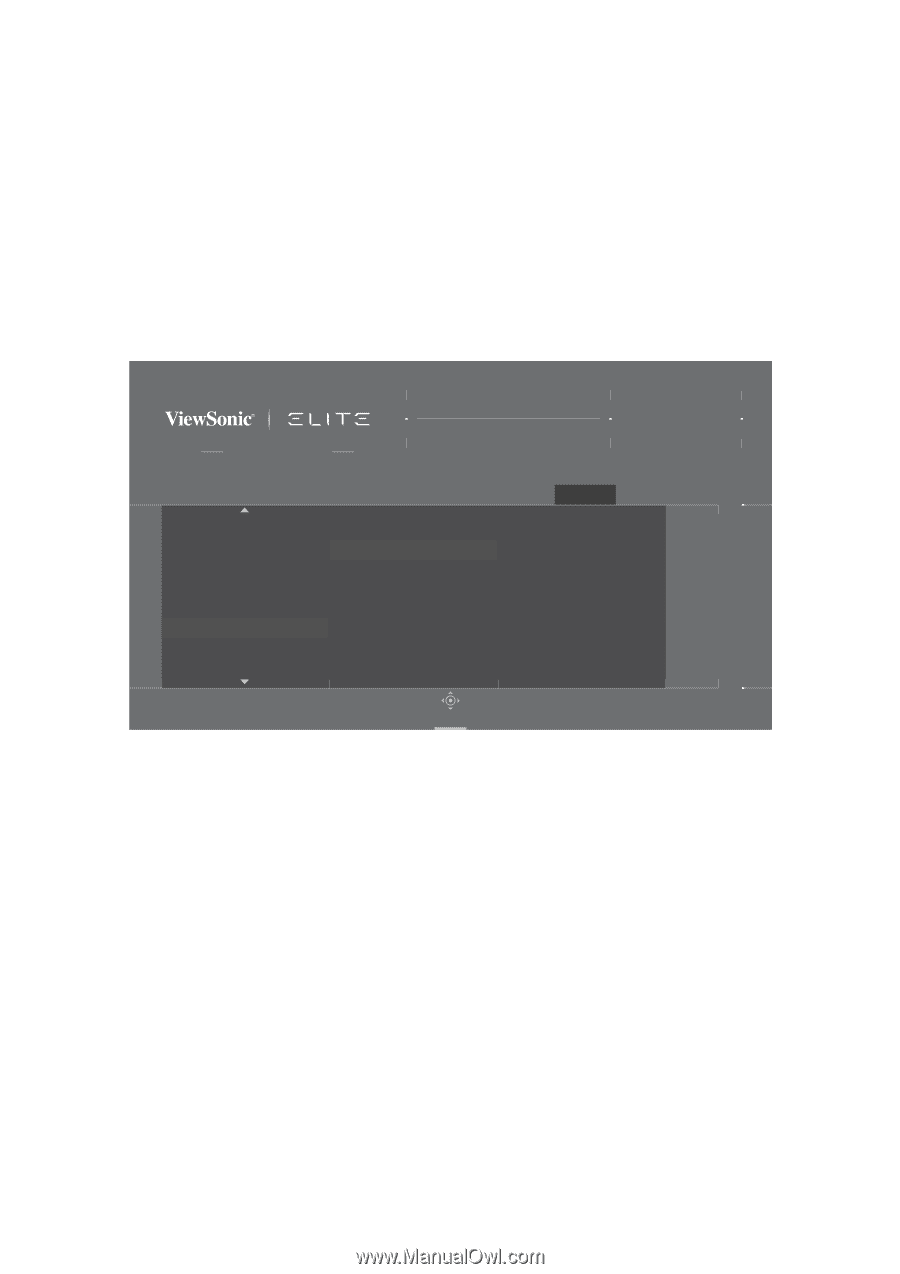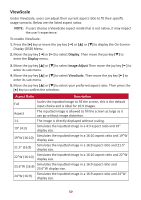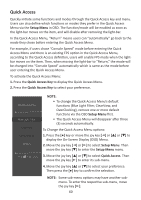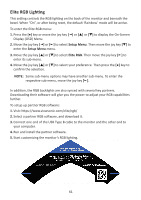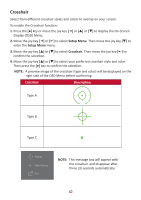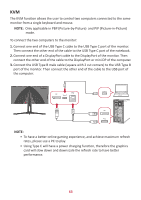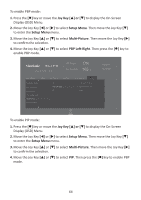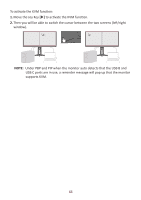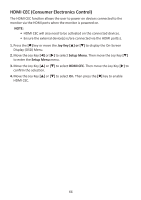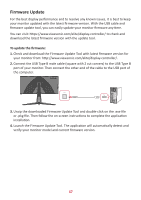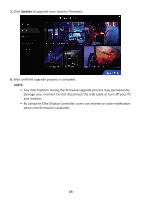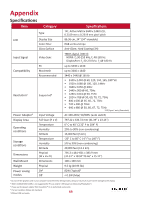ViewSonic XG340C-2K User Guide English - Page 64
Joy Key, Setup Menu, Mul°-Picture, PBP Leſt-Right
 |
View all ViewSonic XG340C-2K manuals
Add to My Manuals
Save this manual to your list of manuals |
Page 64 highlights
To enable PBP mode: 1. Press the [l] key or move the Joy Key [▲] or [▼] to display the On-Screen Display (OSD) Menu. 2. Move the Joy Key [t] or [u] to select Setup Menu. Then move the Joy Key [▼] to enter the Setup Menu menu. 3. Move the Joy Key [▲] or [▼] to select Multi-Picture. Then move the Joy Key [u] to confirm the selection. 4. Move the Joy Key [▲] or [▼] to select PBP Left-Right. Then press the [l] key to enable PBP mode. XG340C-2K AMD FreeSync ON 165 Max. Refresh Rate Hz Custom 1 Game Modes Game Modes Display Resolution Notice Boot Up Screen OSD Timeout OSD Background Multi-Picture Power Indicator Input Select ViewMode Off PBP Left-Right PIP Audio Adjust Setup Menu Left Source Select Right Source Select Swap Navi. To enable PIP mode: 1. Press the [l] key or move the Joy Key [▲] or [▼] to display the On-Screen Display (OSD) Menu. 2. Move the Joy Key [t] or [u] to select Setup Menu. Then move the Joy Key [▼] to enter the Setup Menu menu. 3. Move the Joy Key [▲] or [▼] to select Multi-Picture. Then move the Joy Key [u] to confirm the selection. 4. Move the Joy Key [▲] or [▼] to select PIP. Then press the [l] key to enable PBP mode. 64