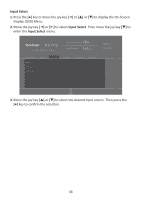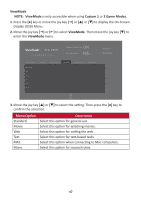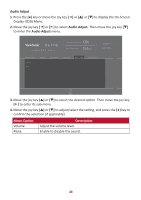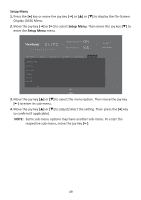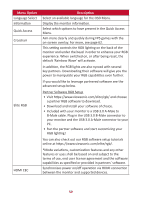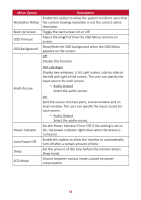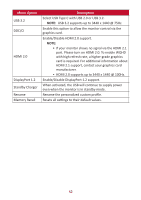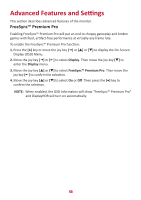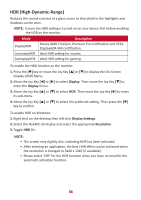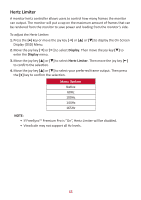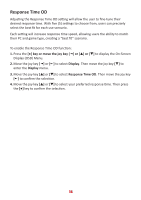ViewSonic XG340C-2K User Guide English - Page 51
Show/Hide the OSD background when the OSD Menu, Auto Power Off
 |
View all ViewSonic XG340C-2K manuals
Add to My Manuals
Save this manual to your list of manuals |
Page 51 highlights
Menu Option Resolution Notice Boot Up Screen OSD Timeout OSD Background Description Enable this option to allow the system to inform users that the current viewing resolution is not the correct native resolution. Toggle the start screen On or Off. Adjust the length of time the OSD Menu remains on screen. Show/Hide the OSD background when the OSD Menu appears on the screen. Off Disable this function. Multi-Picture PBP Left-Right Display two windows, a 1x1 split screen, side-by-side on the left and right of the screen. The user can specify the input source for each screen. ͫ Audio Output Select the audio source. Power Indicator Auto Power Off Sleep ECO Mode PIP Split the screen into two parts, a main window and an inset window. The user can specify the input source for each screen. ͫ Audio Output Select the audio source. Set the Power Indicator On or Off. If the setting is set to On, the power indicator lights blue when the device is turned on. Enable this option to allow the monitor to automatically turn off after a certain amount of time. Set the amount of idle time before the monitor enters Sleep mode. Choose between various modes, based on power consumption. 51