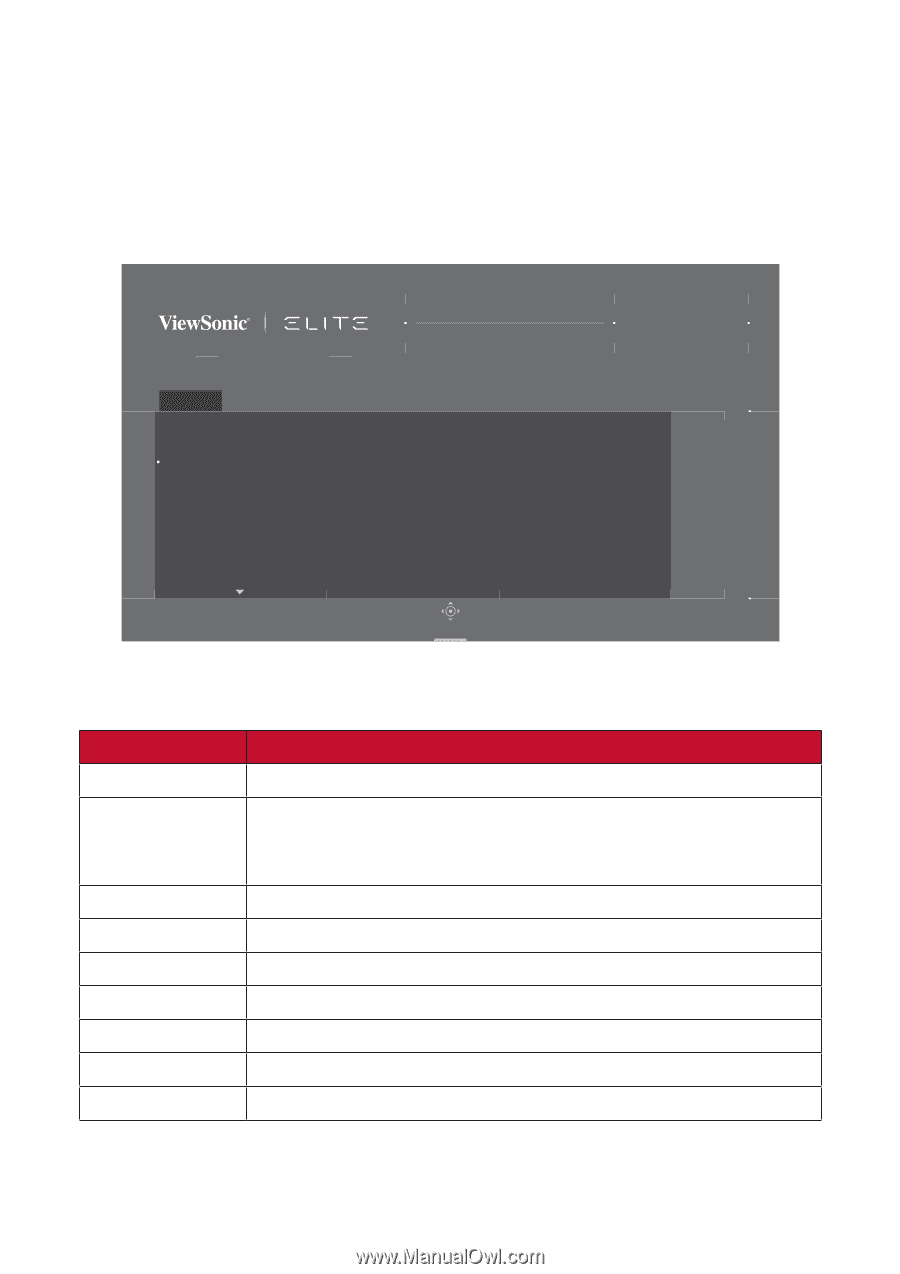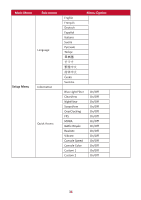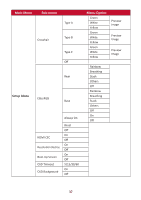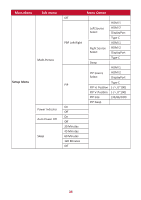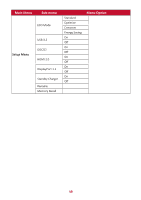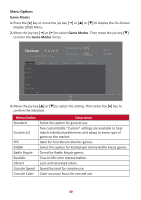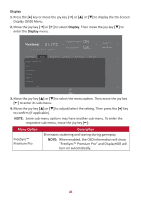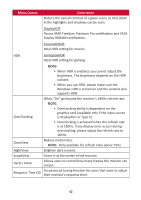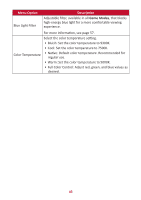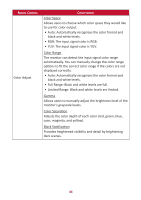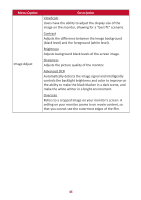ViewSonic XG340C-2K User Guide English - Page 40
Menu Options, Descrip°on
 |
View all ViewSonic XG340C-2K manuals
Add to My Manuals
Save this manual to your list of manuals |
Page 40 highlights
Menu Options Game Modes 1. Press the [●] key or move the joy key [◄] or [▲] or [▼] to display the On-Screen Display (OSD) Menu. 2. Move the joy key [◄] or [►] to select Game Modes. Then move the joy key [▼] to enter the Game Modes menu. XG340C-2K ON FreeSync Premium Pro 165 Max. Refresh Rate Hz Custom 1 Game Modes Game Modes Standard Custom 1 Custom 2 FPS MOBA Battle Royale Display Input Select ViewMode Audio Adjust Setup Menu Navi. 3. Move the joy key [▲] or [▼] to select the setting. Then press the [●] key to confirm the selection. Menu Option Standard Custom 1/2 FPS MOBA Battle Royale Realistic Vibrant Console Speed Console Color Description Select this option for general use. Two customizable "Custom" settings are available to help match individual preferences and adapt to every type of game on the market. Ideal for First-Person Shooter games. Select this option for Multiplayer Online Battle Arena games. Tuned for Battle Royale games. True-to-life color representation. Lush and saturated colors. Speed focused for console use. Color accuracy focus for console use. 40