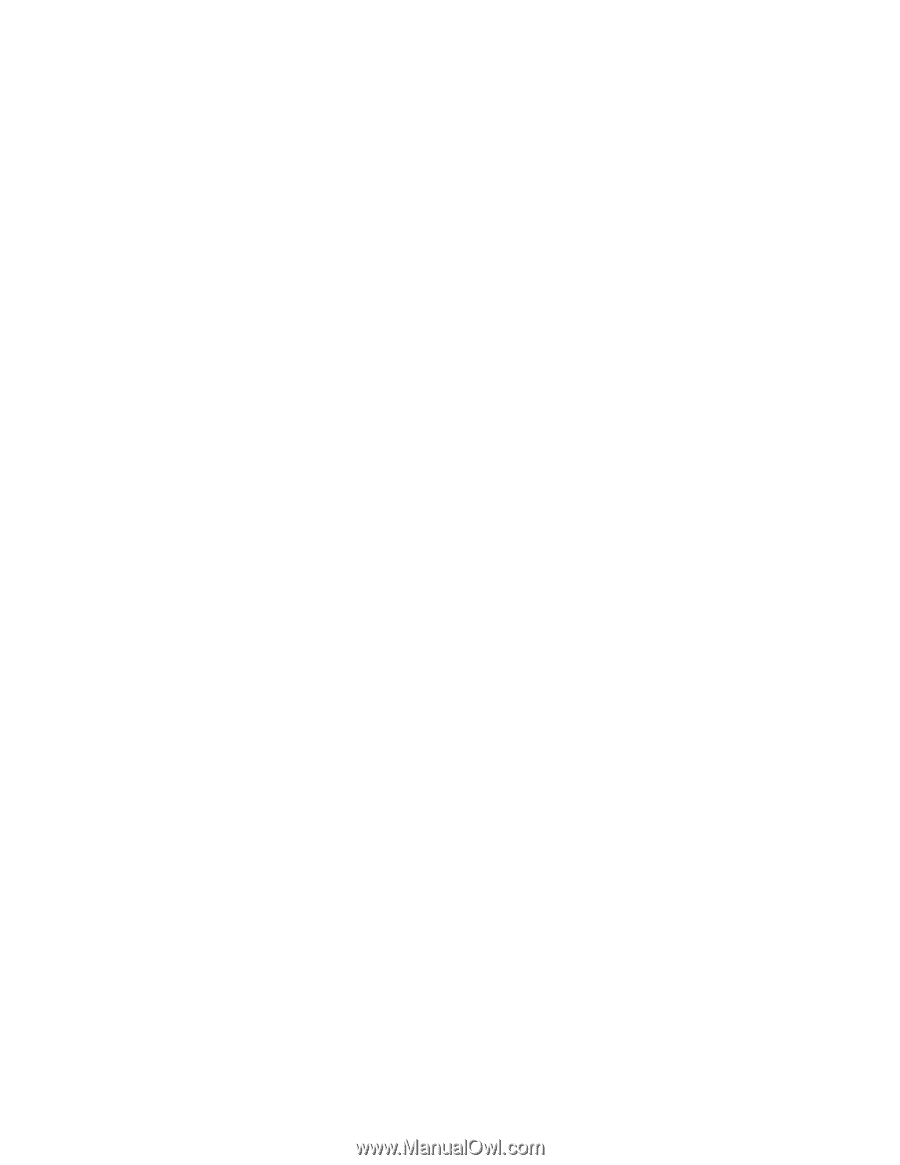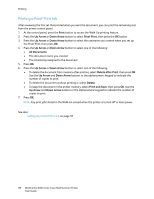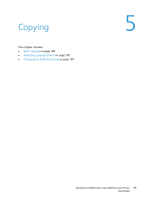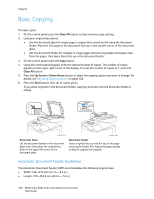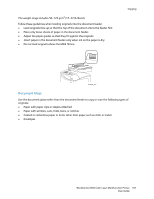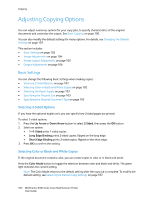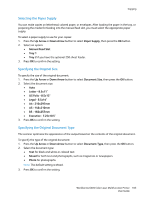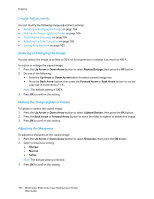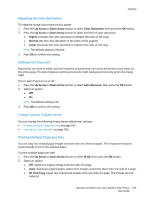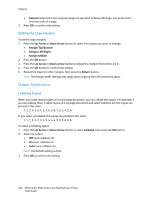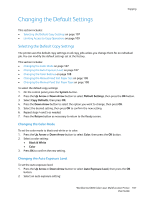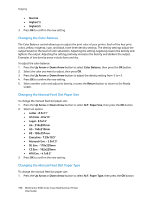Xerox 6505/N User Guide - Page 103
Selecting the Paper Supply, Specifying the Original Size, Specifying the Original Document Type
 |
View all Xerox 6505/N manuals
Add to My Manuals
Save this manual to your list of manuals |
Page 103 highlights
Copying Selecting the Paper Supply You can make copies on letterhead, colored paper, or envelopes. After loading the paper in the tray, or preparing the media for feeding into the manual feed slot, you must select the appropriate paper supply. To select a paper supply to use for your copies: 1. Press the Up Arrow or Down Arrow button to select Paper Supply, then press the OK button. 2. Select an option: • Manual Feed Slot • Tray 1 • Tray 2 if you have the optional 250-sheet feeder. 3. Press OK to confirm the setting. Specifying the Original Size To specify the size of the original document: 1. Press the Up Arrow or Down Arrow button to select Document Size, then press the OK button. 2. Select the document size: • Auto • Letter - 8.5x11" • US Folio - 8.5x13" • Legal - 8.5x14" • A4 - 210x297mm • A5 - 148x210mm • B5 - 182x257mm • Executive - 7.25x10.5" 3. Press OK to confirm the setting. Specifying the Original Document Type The scanner optimizes the appearance of the output based on the contents of the original document. To specify the type of the original document: 1. Press the Up Arrow or Down Arrow button to select Document Type, then press the OK button. 2. Select the document type: • Text for black and white or colored text. • Mixed for both text and photographs, such as magazines or newspapers. • Photo for photographs. Note: The default setting is Mixed. 3. Press OK to confirm the setting. WorkCentre 6505 Color Laser Multifunction Printer 103 User Guide