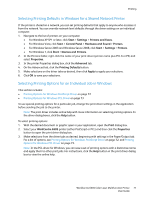Xerox 6505/N User Guide - Page 73
Printing Options for Windows PCL Driver
 |
View all Xerox 6505/N manuals
Add to My Manuals
Save this manual to your list of manuals |
Page 73 highlights
Printing Driver Tab Advanced Printing Option • Image Options: Enables you to set print resolution, image color management and method used, TrueType font configuration, and image magnification or reduction percentage for printed images. • Document Options: Enables you to set the PostScript Options and the Manual Feed slot Orientation. PostScript Options include the PostScript Output Format, TrueType Font Download Method, PostScript Language Level, PostScript Error Message control, and Mirror Image control. • Help button: Opens the online help of the print driver for the Advanced tab. • Set Features to Default button: Returns the Advanced tab settings to their defaults. Printing Options for Windows PCL Driver For detailed information on using the print driver options, click the Help button in the print driver to view the online help. Note: For optional printer features to be available in the print driver, the optional features must be installed and enabled. If you have not enabled your installed optional features, see Enabling Optional Features for the Windows PCL Driver on page 47. Driver Tab Paper/Output Printing Option • Job Type: Specifies the type of print job: Normal Print, Secure Print, Proof Print. Secure Print and Proof Print are available with extra RAM memory only. • 2-Sided Print: 1-Sided Print, Flip on long edge, Flip on short edge. • Paper Size: Specifies the size of the paper to print on, including specifying a custom paper size. • Output Color: Color or Black and White. • Paper Type: Specifies the type of paper in the tray. • Saved Settings: Enables you to save the current settings under a specific name so that they can be used repeatedly. Also enables you to load and edit a set of saved settings. • Paper Tray: Specifies which paper tray to print to when the Paper Tray setting in the PCL driver is set to Auto Select. • Manual Feed Slot Orientation: Portrait or Landscape. • Covers/Separators button: Enables you to specify cover and separator pages for print jobs. • Printer Status button: Opens the internal settings page of the printer in CentreWare Internet Services in your computer Web browser for network printers only. • Defaults button: Returns the Paper/Output tab settings to their defaults. WorkCentre 6505 Color Laser Multifunction Printer 73 User Guide