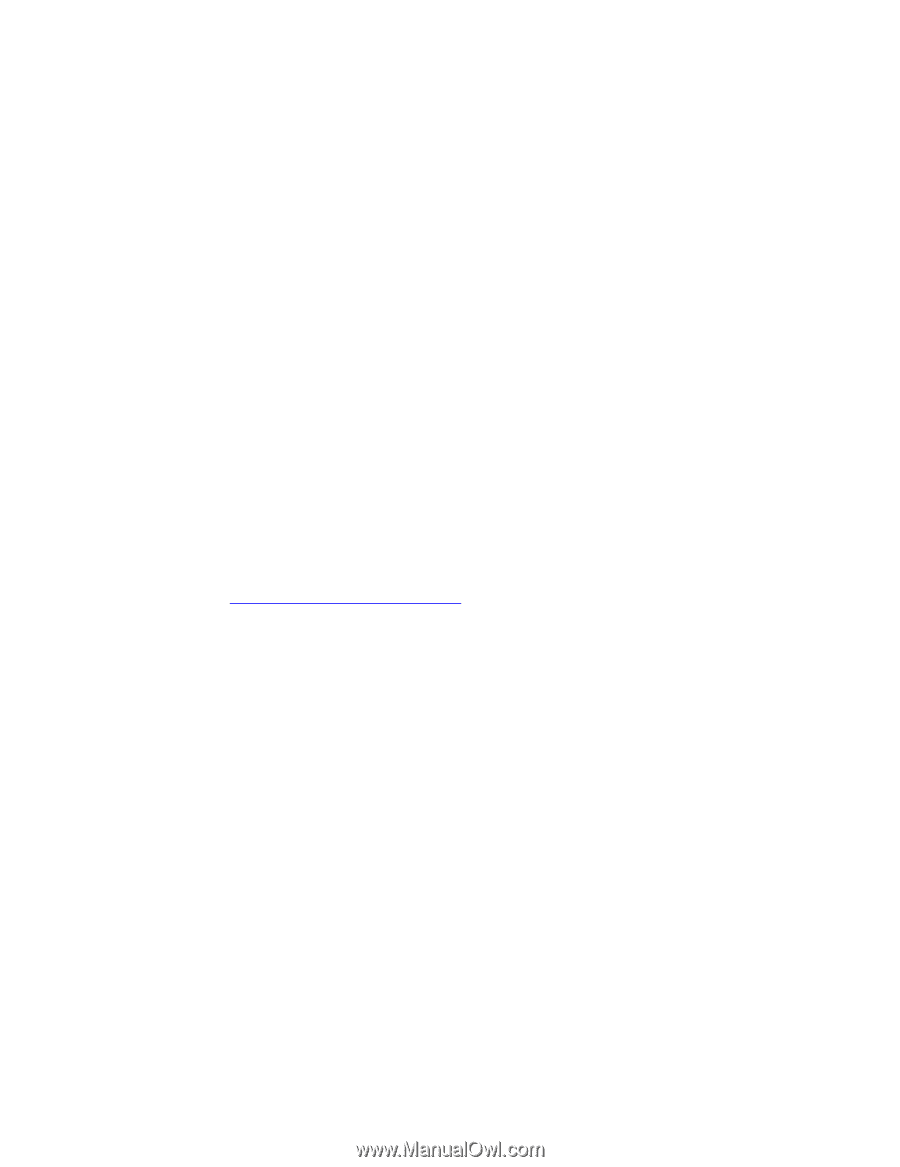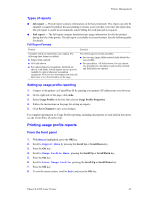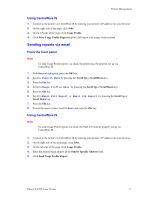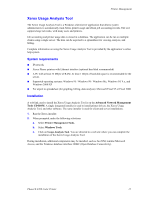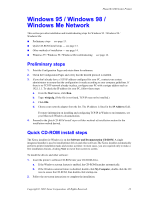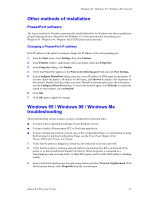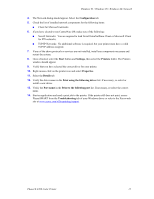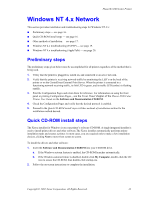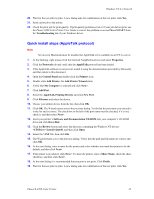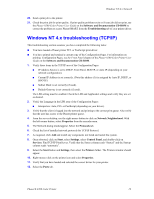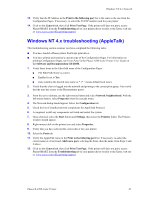Xerox 8200B Network Users Guide - Page 20
Configuration, Start, Settings, Printers, Properties, Details, Print using the following driver - com
 |
UPC - 095205082128
View all Xerox 8200B manuals
Add to My Manuals
Save this manual to your list of manuals |
Page 20 highlights
Windows 95 / Windows 98 / Windows Me Network 4. The Network dialog should appear. Select the Configuration tab. 5. Check the list of installed network components for the following items: I Client for Microsoft networks 6. If you have elected to run CentreWare DP, make sure of the following: I Novell Networks: You are required to load Novell IntraNetWare Client or Microsoft Client for IPX networks. I TCP/IP Networks: No additional software is required, but your printer must have a valid TCP/IP address assigned. 7. If any of the above protocols or services are not installed, install any components necessary and restart the system. 8. Once rebooted, select the Start button and Settings, then select the Printers folder. The Printers window should appear. 9. Verify that you have selected the correct driver for your printer. 10. Right-mouse-click on the printer icon and select Properties. 11. Select the Details tab. 12. Verify the driver name in the Print using the following driver list. If necessary, re-select or install a new driver. 13. Verify the Port name in the Print to the following port list. If necessary, re-select the correct name. 14. Start an application and send a print job to the printer. If the printer still does not print, access PhaserSMART from the Troubleshooting tab of your Windows driver or refer to the Xerox web site at www.xerox.com/officeprinting/support. Phaser® 8200 Color Printer 15