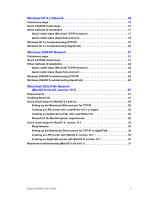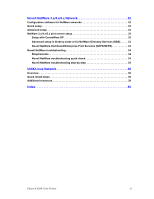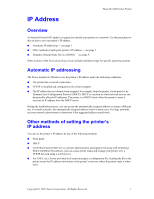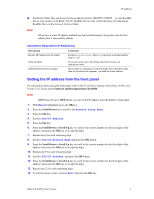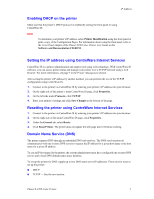Xerox 8200B Network Users Guide - Page 8
Enabling DHCP on the printer, Setting the IP address using CentreWare Internet Services - phaser supplies
 |
UPC - 095205082128
View all Xerox 8200B manuals
Add to My Manuals
Save this manual to your list of manuals |
Page 8 highlights
IP Address Enabling DHCP on the printer Make sure that the printer's DHCP protocol is enabled by setting the front panel or using CentreWare IS. Note To determine your printer's IP address, select Printer Identification using the front panel or print a copy of the Configuration Pages. For information about using the front panel, refer to the Front Panel chapter of the Phaser 8200 Color Printer User Guide on the Software and Documentation CD-ROM. Setting the IP address using CentreWare Internet Services CentreWare IS is a printer administration and support tool using web technology. With CentreWare IS software, you can access printer status and manage your printer over a TCP/IP network using a web browser. For more information, see page 7 in the Printer Management section. After setting the printer's IP address by another method, you can perform the rest of the TCP/IP configuration using CentreWare IS. 1. Connect to the printer via CentreWare IS by entering your printer's IP address into your browser. 2. On the right side of the printer's main CentreWare IS page, click Properties. 3. On the left side under Protocols, click TCP/IP. 4. Enter your printer's settings and click Save Changes at the bottom of the page. Resetting the printer using CentreWare Internet Services 1. Connect to the printer via CentreWare IS by entering your printer's IP address into your browser. 2. On the right side of the main CentreWare IS page, click Properties. 3. Under the General tab, select Resets. 4. Click Reset Printer. The printer does not update the web page until it finishes resetting. Domain Name Service (DNS) The printer supports DNS through an embedded DNS stub resolver. The DNS resolver protocol communicates with one or more DNS servers to request the IP address for a given host name or the host name for a given IP address. To use an IP host name for the printer, the system administrator must have configured one or more DNS servers and a local DNS domain name space database. To set up the printer for DNS, supply up to two DNS name server IP addresses. There are two ways to set up the printer: I DHCP I TCP/IP - See the next section. Phaser® 8200 Color Printer 3