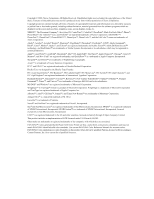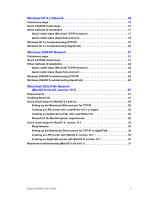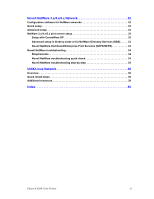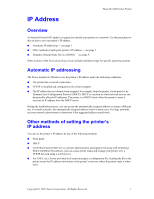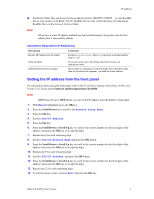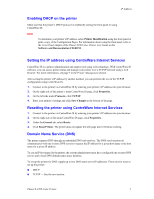Xerox 8200B Network Users Guide - Page 7
Setting the IP address from the front panel, Menus, Network Setup Menu, TCP/IP Address
 |
UPC - 095205082128
View all Xerox 8200B manuals
Add to My Manuals
Save this manual to your list of manuals |
Page 7 highlights
IP Address I PostScript Utility files can be used on hosts that do not have BOOTP or DHCP- see the ReadMe file on your printer's CD-ROM. The PC ReadMe file is in the UTILS directory; the Macintosh ReadMe file is in the Network Utilities folder. Note When two or more IP address methods are used simultaneously, the printer uses the first address that it successfully obtains. Information Required for IP Addressing Information Internet (IP) address for the printer Network Mask Default Router/Gateway address Comments Format is xxx.xxx.xxx.xxx, where xxx represents a decimal number from 0 - 255. If you are unsure, leave this blank; the printer chooses an appropriate mask. If you want to communicate with the printer from anywhere other than the local network segment, you need the router address. Setting the IP address from the front panel For information about using the front panel, refer to the Front Panel section of the Phaser 8200 Color Printer User Guide on the Software and Documentation CD-ROM. Note DHCP must be set to OFF before you can set the IP address from the printer's front panel. 1. With Menus highlighted, press the OK key. 2. Press the Scroll Down key to scroll to the Network Setup Menu. 3. Press the OK key. 4. Scroll to TCP/IP Address. 5. Press the OK key. 6. Press the Scroll Down or Scroll Up key to scroll to the correct number for the first digit of the address, then press the OK key to accept that digit. 7. Repeat step 6 for each remaining digit. 8. Scroll to TCP/IP Network Mask and press the OK button. 9. Press the Scroll Down or Scroll Up key to scroll to the correct number for the first digit of the address, then press the OK key to accept that digit. 10. Repeat step 9 for each remaining digit. 11. Scroll to TCP/IP Gateway and press the OK button. 12. Press the Scroll Down or Scroll Up key to scroll to the correct number for the first digit of the address, then press the OK key to accept that digit. 13. Repeat step 12 for each remaining digit. 14. To exit the menu system, scroll to Exit and press the OK key. Phaser® 8200 Color Printer 2