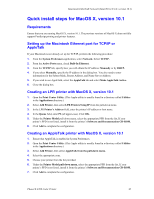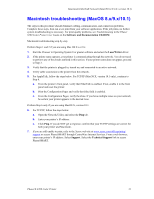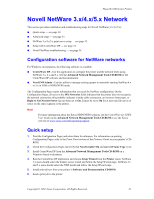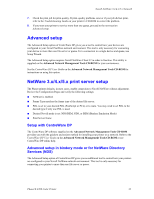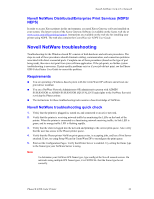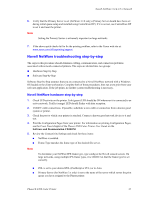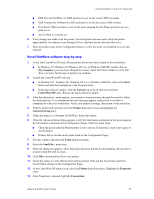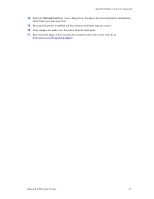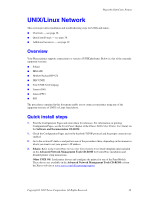Xerox 8200B Network Users Guide - Page 40
Novell NetWare troubleshooting step-by-step, Novell NetWare hardware step-by-step
 |
UPC - 095205082128
View all Xerox 8200B manuals
Add to My Manuals
Save this manual to your list of manuals |
Page 40 highlights
Novell NetWare 3.x/4.x/5.x Network 6. Verify that the Primary Server is set (NetWare 3.1X only). (Primary Server should have been set during initial queue setup and installed using CentreWare DP.) If it is not set, use CentreWare DP to set it and reset the printer. Note Setting the Primary Server is extremely important on large networks. 7. If the above quick checks fail to fix the printing problem, refer to the Xerox web site at: www.xerox.com/officeprinting/support. Novell NetWare troubleshooting step-by-step The steps in this procedure should eliminate cabling, communication, and connection problems associated with network connected printers. The steps are divided into two groups: I Hardware Step-by-Step I Software Step-by-Step Software Step-by-Step assumes that you are connected to a Novell NetWare network with a Windows OS loaded on the client workstation. Complete both of these procedures, then run a test print from your software application. If the job prints, no further system troubleshooting is necessary. Novell NetWare hardware step-by-step 1. Check LED activity on the printer. Link (green) LED should be ON whenever it is connected to an active network. Traffic (orange) LED should flicker with data reception. 2. VERIFY cable connections. If possible, substitute a new cable or connectors from a known good system or printer. 3. Check the port to which your printer is attached. Connect a known good network device to it and test. 4. Print the Configuration Pages from your printer. For information on printing Configuration Pages, see the Front Panel chapter of the Phaser 8200 Color Printer User Guide on the Software and Documentation CD-ROM. 5. Review the Connectivity Settings and check for these items: I NetWare is enabled. I Frame Type matches the frame type of the desired file server. Note To determine your NetWare IPX frame type, type config at the Novell console screen. On large networks, using multiple IPX frame types, it is CRITICAL that the frame type be set correctly. I PDL is set to your desired PDL (PostScript or PCL) or to Auto. I Primary Server (for NetWare 3.x only) is set to the name of the server which serves the print queue you have assigned to the Phaser printer. Phaser® 8200 Color Printer 35