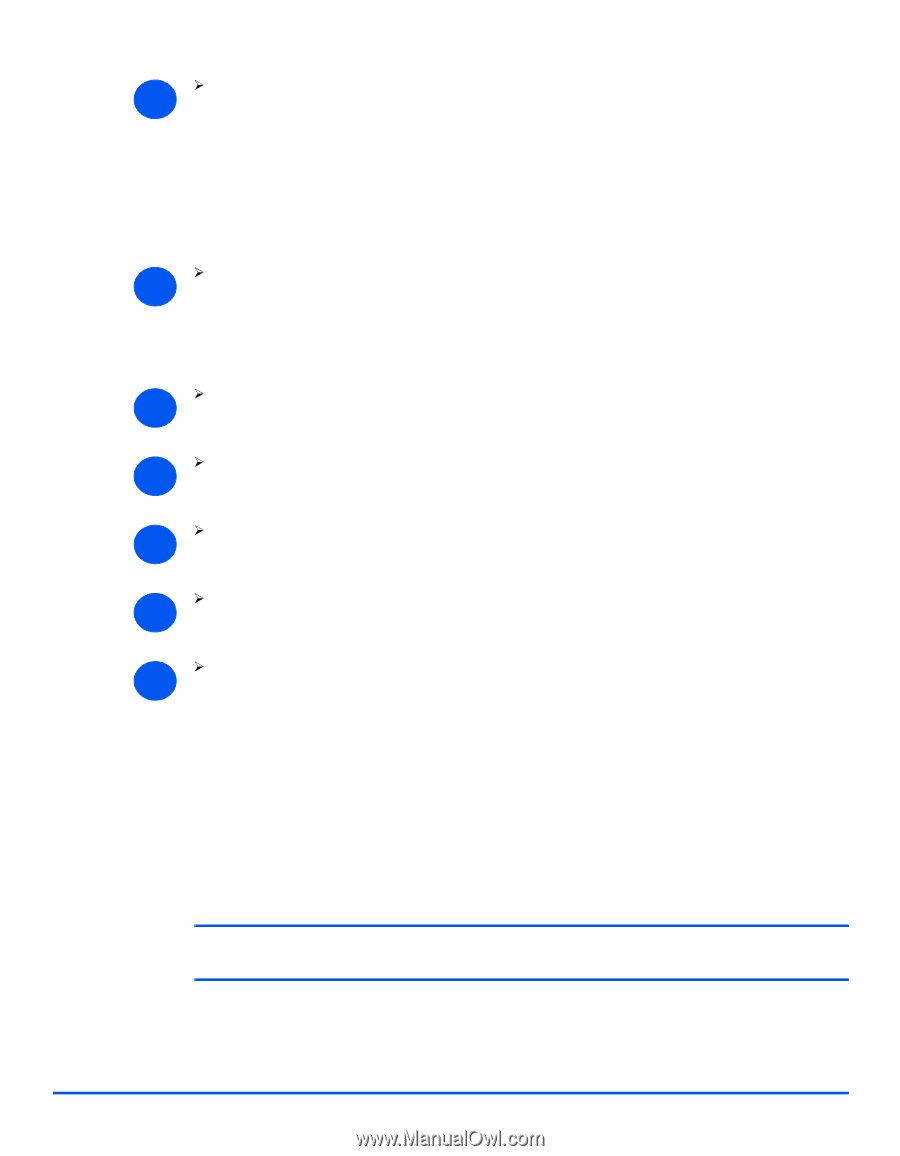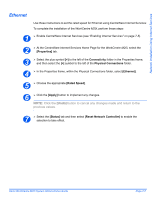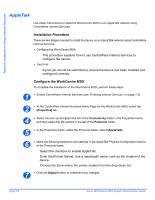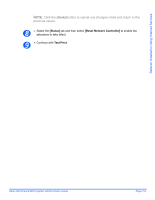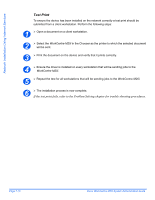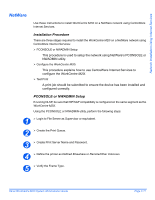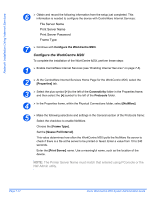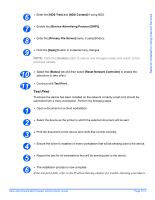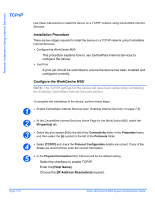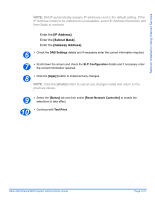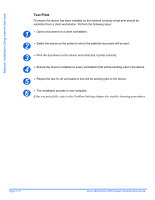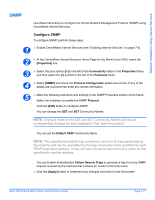Xerox M20I System Administration Guide - Page 100
Con the WorkCentre M20i, Properties], Connectivity, Protocols, NetWare], Frame Type]
 |
UPC - 095205244205
View all Xerox M20I manuals
Add to My Manuals
Save this manual to your list of manuals |
Page 100 highlights
Network Installation Using Internet Services 6 ¾ Obtain and record the following information from the setup just completed. This information is needed to configure the device with CentreWare Internet Services: File Server Name Print Server Name Print Server Password Frame Type 7 ¾ Continue with Configure the WorkCentre M20i. Configure the WorkCentre M20i To complete the installation of the WorkCentre M20i, perform these steps: 1 ¾ Enable CentreWare Internet Services (see "Enabling Internet Services" on page 7-5). 2 ¾ At the CentreWare Internet Services Home Page for the WorkCentre M20i, select the [Properties] tab. 3 ¾ Select the plus symbol [+] to the left of the Connectivity folder in the Properties frame, and then select the [+] symbol to the left of the Protocols folder. 4 ¾ In the Properties frame, within the Physical Connections folder, select [NetWare]. 5 ¾ Make the following selections and settings in the General section of the Protocols frame: Select the checkbox to enable NetWare. Choose the [Frame Type]. Set the [Queue Poll Interval]. This value determines how often the WorkCentre M20i polls the NetWare file server to check if there is a file at the server to be printed or faxed. Enter a value from 10 to 240 seconds. Enter the [Print Server] name. Use a meaningful name, such as the location of the device. NOTE: The Printer Server Name must match that entered using PConsole or the NW Admin utility. Page 7-12 Xerox WorkCentre M20i System Administration Guide