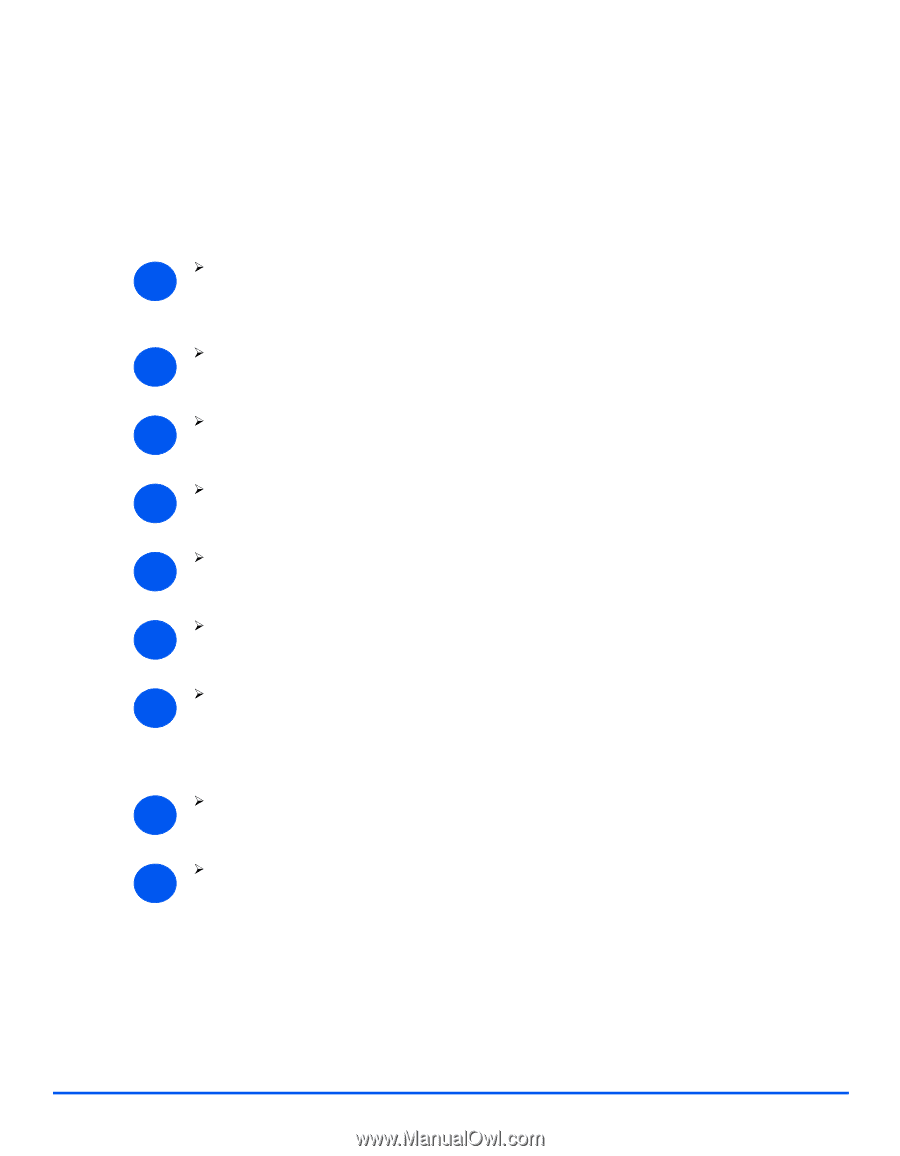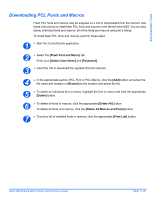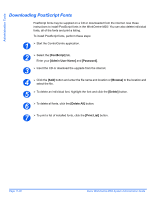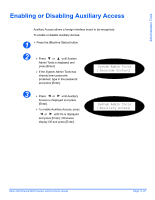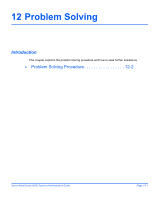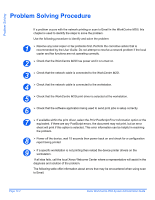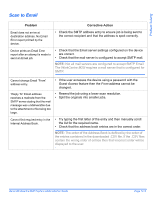Xerox M20I System Administration Guide - Page 208
Problem Solving Procedure - used copiers
 |
UPC - 095205244205
View all Xerox M20I manuals
Add to My Manuals
Save this manual to your list of manuals |
Page 208 highlights
Problem Solving Problem Solving Procedure If a problem occurs with the network printing or scan to Email in the WorkCentre M20i, this chapter is used to identify the steps to solve the problem. Use the following procedure to identify and solve the problem: 1 ¾ Resolve any local copier or fax problems first. Perform the corrective action that is recommended by the User Guide. Do not attempt to resolve a network problem if the local copier and fax functions are not operating correctly. 2 ¾ Check that the WorkCentre M20i has power and it is turned on. 3 ¾ Check that the network cable is connected to the WorkCentre M20i. 4 ¾ Check that the network cable is connected to the workstation. 5 ¾ Check that the WorkCentre M20i print driver is selected at the workstation. 6 ¾ Check that the software application being used to send print jobs is setup correctly. 7 ¾ If available within the print driver, select the Print PostScript Error Information option or the equivalent. If there are any PostScript errors, the document may not print, but an error sheet will print if this option is selected. This error information can be helpful in resolving the problem. 8 ¾ Power off the device, wait 15 seconds then power back on and check for a configuration report being printed. 9 ¾ If a specific workstation is not printing then reload the device printer drivers on the workstation. If all else fails, call the local Xerox Welcome Center where a representative will assist in the diagnosis and solution of the problem. The following table offer information about errors that may be encountered when using scan to Email. Page 12-2 Xerox WorkCentre M20i System Administration Guide