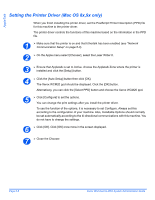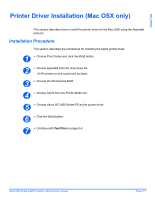Xerox M20I System Administration Guide - Page 71
AppleTalk Installation, Installation Procedure, Network Communication Setup
 |
UPC - 095205244205
View all Xerox M20I manuals
Add to My Manuals
Save this manual to your list of manuals |
Page 71 highlights
AppleTalk AppleTalk Installation Installation Procedure There are two stages required to install the WorkCentre M20i on an AppleTalk network: ¾ Network Communication Setup This requires the WorkCentre M20i to be setup for AppleTalk. ¾ Print Driver Installation ¾ Test Print A test print should be submitted to ensure the WorkCentre M20i has been installed and configured correctly. Network Communication Setup This procedure is used to setup the network communication parameters of the WorkCentre M20i. At the WorkCentre M20i, perform these steps: HINT: Xerox CentreWare Internet Services can also be used to configure the WorkCentre M20i, refer to the Internet Services chapter for instructions. 1 ¾ Connect the device to the network outlet or cable. 2 ¾ Press the [Machine Status] button. 3 ¾ Press or until System Admin Tools is displayed and press [Enter]. ¾ If the System Admin Tools have been passcode protected, type in the password and press [Enter]. System Admin Tools [Passcode Protect] Xerox WorkCentre M20i System Administration Guide Page 5-3