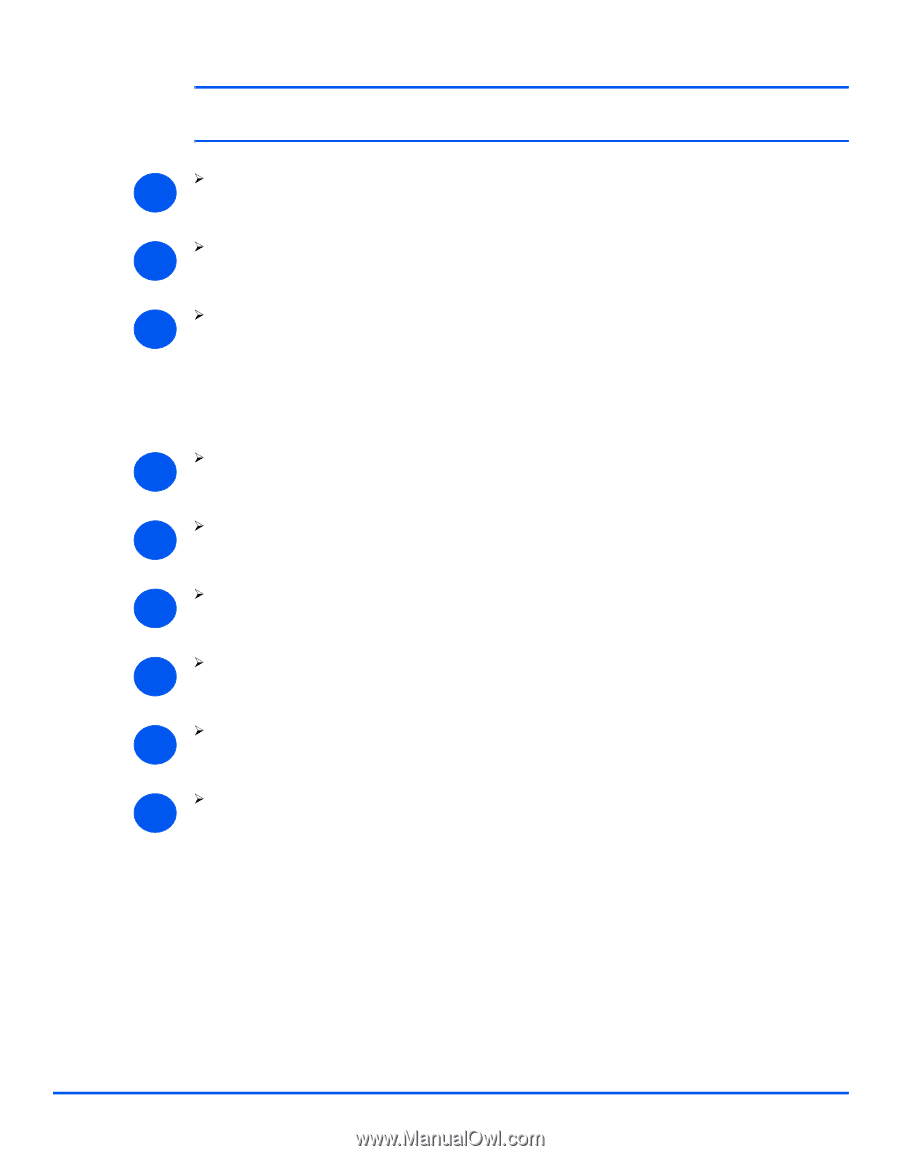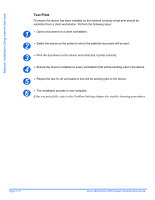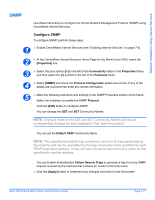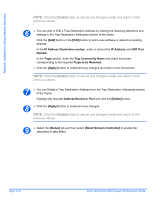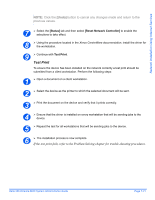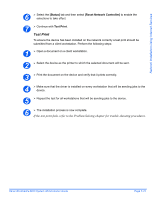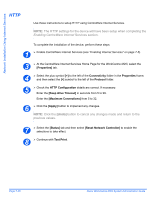Xerox M20I System Administration Guide - Page 109
Status], Reset Network Controller], Test Print
 |
UPC - 095205244205
View all Xerox M20I manuals
Add to My Manuals
Save this manual to your list of manuals |
Page 109 highlights
Network Installation Using Internet Services NOTE: Click the [Undo] button to cancel any changes made and return to the previous values. 7 ¾ Select the [Status] tab and then select [Reset Network Controller] to enable the selections to take effect. 8 ¾ Using the procedure located in the Xerox CentreWare documentation, install the driver for the workstation. 9 ¾ Continue with Test Print. Test Print To ensure the device has been installed on the network correctly a test print should be submitted from a client workstation. Perform the following steps: 1 ¾ Open a document on a client workstation. 2 ¾ Select the device as the printer to which the selected document will be sent. 3 ¾ Print the document on the device and verify that it prints correctly. 4 ¾ Ensure that the driver is installed on every workstation that will be sending jobs to the device. 5 ¾ Repeat the test for all workstations that will be sending jobs to the device. 6 ¾ The installation process is now complete. If the test print fails, refer to the Problem Solving chapter for trouble-shooting procedures. Xerox WorkCentre M20i System Administration Guide Page 7-21