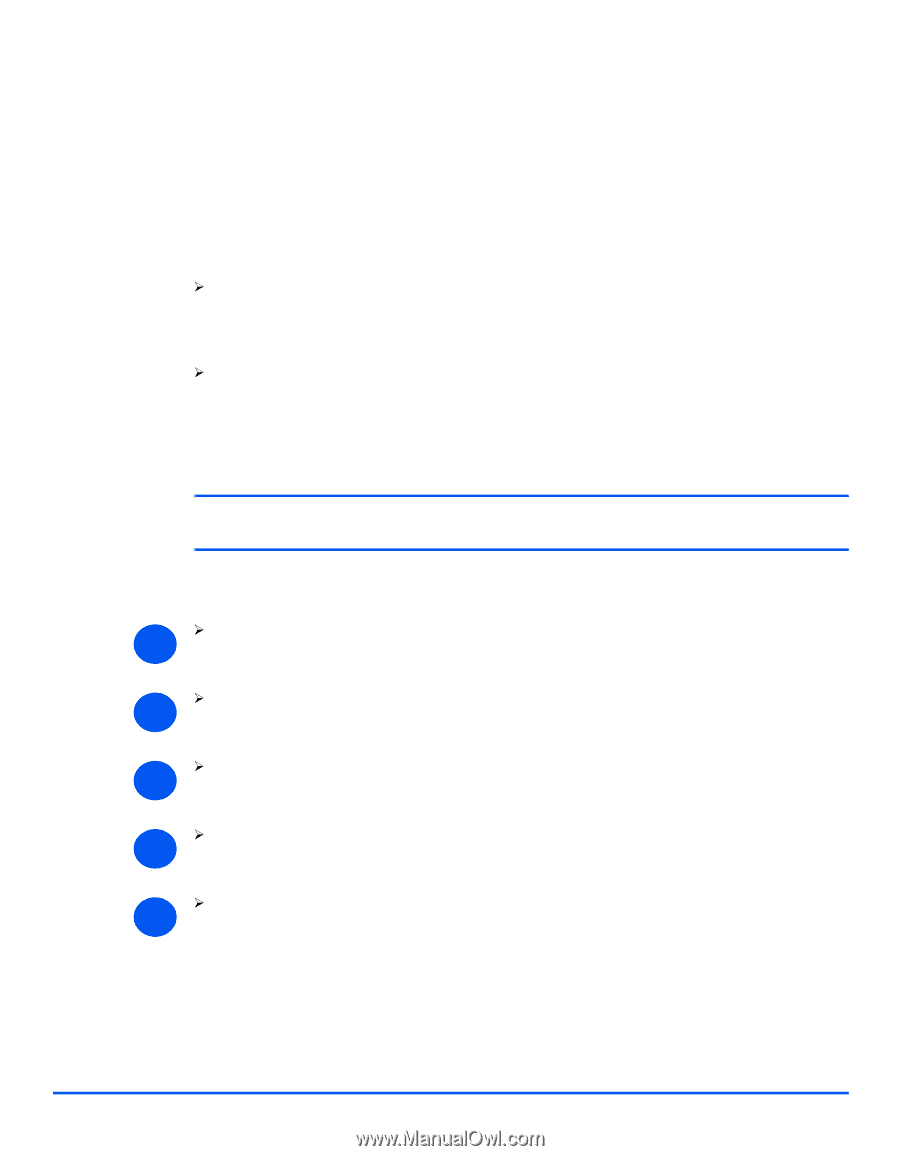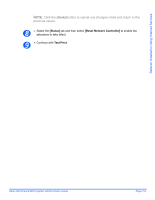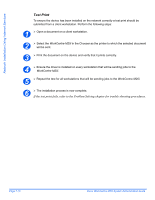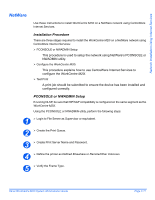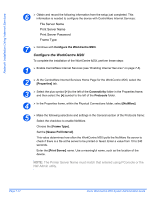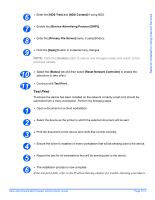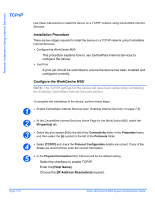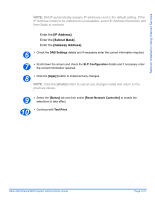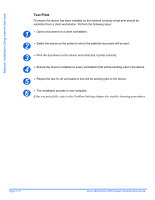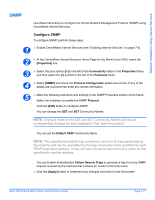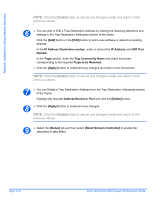Xerox M20I System Administration Guide - Page 102
TCP/IP, Installation Procedure, Con the WorkCentre M20i, Host Name], IP Address Resolution]
 |
UPC - 095205244205
View all Xerox M20I manuals
Add to My Manuals
Save this manual to your list of manuals |
Page 102 highlights
Network Installation Using Internet Services TCP/IP Use these instructions to install the device on a TCP/IP network using CentreWare Internet Services. Installation Procedure There are two stages required to install the device on a TCP/IP network using CentreWare Internet Services: ¾ Configure the WorkCentre M20i This procedure explains how to use CentreWare Internet Services to configure the device. ¾ Test Print A print job should be submitted to ensure the device has been installed and configured correctly. Configure the WorkCentre M20i NOTE: The TCP/IP settings for the device will have been setup when completing the Enabling CentreWare Internet Services section. To complete the installation of the device, perform these steps: 1 ¾ Enable CentreWare Internet Services (see "Enabling Internet Services" on page 7-5). 2 ¾ At the CentreWare Internet Services Home Page for the WorkCentre M20i, select the [Properties] tab. 3 ¾ Select the plus symbol [+] to the left of the Connectivity folder in the Properties frame, and then select the [+] symbol to the left of the Protocols folder. 4 ¾ Select [TCP/IP] and check the Protocol Configuration details are correct. If any of the details are incorrect then enter the correct information. 5 ¾ In the Physical Connection field, Ethernet will be the default setting. Select the checkbox to enable TCP/IP. Enter the [Host Name]. Choose the [IP Address Resolution] required. Page 7-14 Xerox WorkCentre M20i System Administration Guide