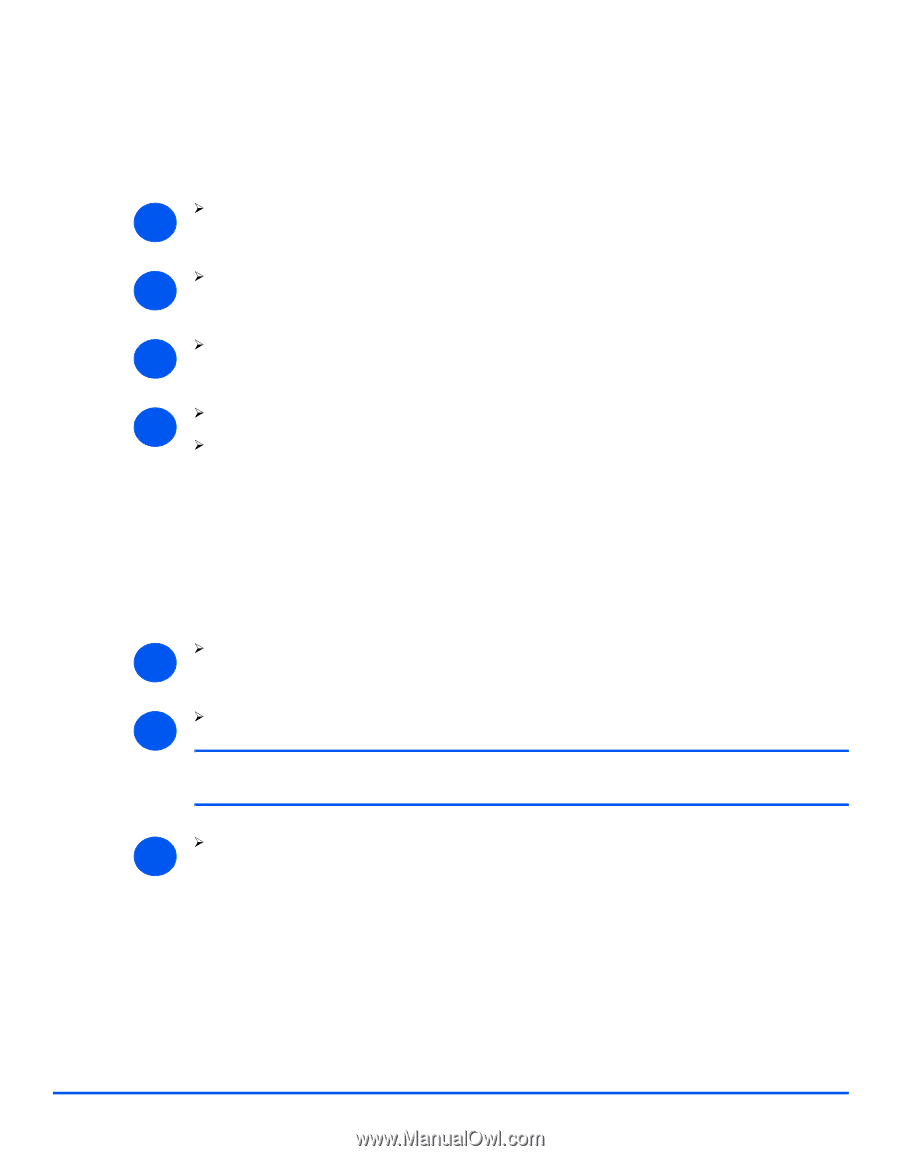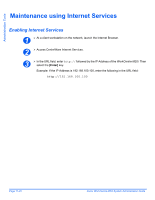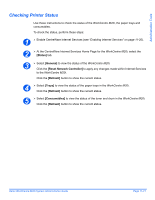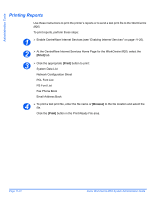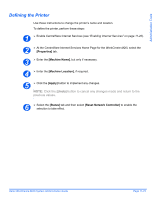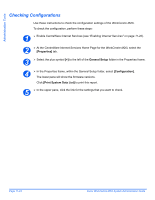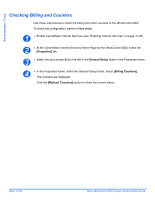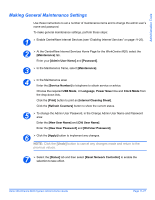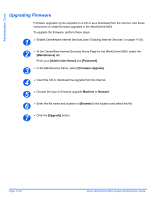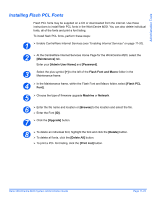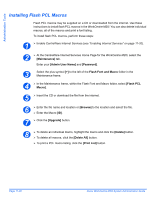Xerox M20I System Administration Guide - Page 193
Setting Alert Notifications, Properties], General Setup, Alert Notification], Email Address], Apply] - paper jams
 |
UPC - 095205244205
View all Xerox M20I manuals
Add to My Manuals
Save this manual to your list of manuals |
Page 193 highlights
Administration Tools Setting Alert Notifications Use these instructions to an Email alert notification to be sent for specified alerts. To set alert notifications, perform these steps: 1 ¾ Enable CentreWare Internet Services (see "Enabling Internet Services" on page 11-20). 2 ¾ At the CentreWare Internet Services Home Page for the WorkCentre M20i, select the [Properties] tab. 3 ¾ Select the plus symbol [+] to the left of the General Setup folder in the Properties frame. 4 ¾ In the Properties frame, within the General Setup folder, select [Alert Notification]. ¾ Check the box beside the kind of alert you want notified. These are: When a paper jam is detected. When the toner is running low. When the toner is empty. When a drum warning occurs. When the drum needs replacing. 5 ¾ Enter the [Email Address] of the person to receive the notification. 6 ¾ Click the [Apply] button to implement any changes. NOTE: Click the [Undo] button to cancel any changes made and return to the previous values. 7 ¾ Select the [Status] tab and then select [Reset Network Controller] to enable the selection to take effect. Xerox WorkCentre M20i System Administration Guide Page 11-25