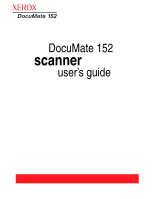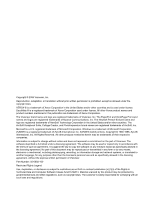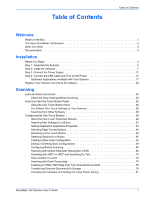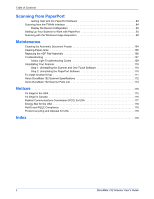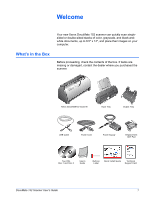Xerox XDM1525D-WU User Manual - Page 7
The Xerox DocuMate 152 Scanner, Universal Serial Bus USB port - duplex document scanner
 |
View all Xerox XDM1525D-WU manuals
Add to My Manuals
Save this manual to your list of manuals |
Page 7 highlights
Welcome The Xerox DocuMate 152 Scanner Input Tray ADF cover release Status light Control panel Output tray LED Number Power switch Power jack USB port Input tray-Holds documents in place. The paper guide on the input tray adjusts to fit the document width. ADF cover release-Opens the cover on the ADF. Control panel-Buttons to start the scanning. Output tray-Holds documents after being scanned through the Automatic Document Feeder (ADF). Status light-Shows the scanner's status. A steady green light indicates the scanner is available to scan or is scanning. A rapidly flashing green light indicates the scanner is preparing to scan. Refer to the Troubleshooting section for additional details. Function button-Selects the scan setting for the Simplex and Duplex buttons. Press to cycle through the settings. LED Number-Shows the current scan setting for the Simplex and Duplex scanning buttons. A scan setting includes resolution, file type, brightness, color or black and white, destination, and so on. Duplex button-Press to scan a two-sided document. Simplex button-Press to scan a one-sided document. Power switch-On/Off power switch. Power jack-Connects the power cord to the scanner. Universal Serial Bus (USB) port-Connects the scanner to the computer. 2 DocuMate 152 Scanner User's Guide