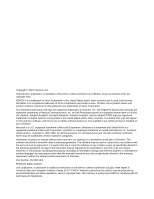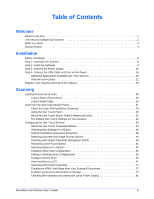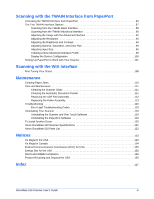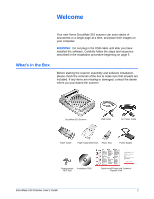Xerox XDM5105D-WU User Guide - Page 8
Automatic Document Feeder ADF, Power On/Off Switch - 510
 |
UPC - 785414106004
View all Xerox XDM5105D-WU manuals
Add to My Manuals
Save this manual to your list of manuals |
Page 8 highlights
Welcome Document Cover-Protects the document from light and contamination during scanning. Document Pad-Helps to secure the document in place on the scanner glass. Reference Frame-Place items face down within this frame. Markings on the border of the frame show where to align various paper sizes. Glass-Place items face down aligned at the upper left corner of the glass. Paper Stop-Holds items in place as they are ejected from the Automatic Document Feeder. Adjust the Paper Stop for letter-sized or legal-sized pages. Paper Guide-Holds pages in place. Adjust to fit the size of the paper to scan. Paper Guide Extension-Unfolds to support various page lengths. Automatic Document Feeder (ADF)-Feeds a stack of pages onto the glass for scanning. The ADF can hold up to 50 pages at a time. Lock-Locks or unlocks the scanning head; located on the underside of the scanner. Status Lights-Shows the scanner's status. Blinking Green Ready light: scanner is preparing itself or the lamp is warming up. Steady Green Ready light: the scanner is on and ready to scan. Blinking Check light: the hardware is not ready to scan. See "Error Light Troubleshooting Codes" on page 118 for additional details about the Status Lights. USB Port-Connects the scanner to the computer. ADF Port-Connects the ADF cable from the Automatic Document Feeder to the scanner. Power Jack-Connects the power cord to the scanner. Power On/Off Switch-Turns the scanner's power on and off. ADF Cable-Connects the ADF to the scanner body. The cable provides power to the ADF and must be plugged in for it to operate. DocuMate 510 Scanner User's Guide 3