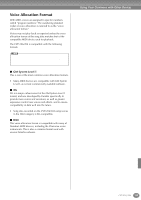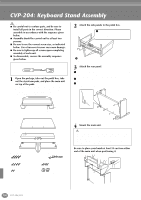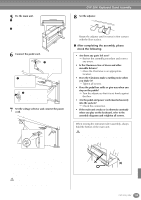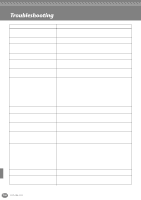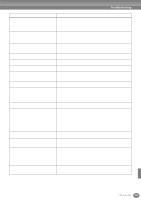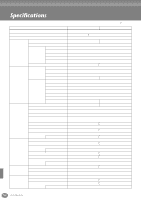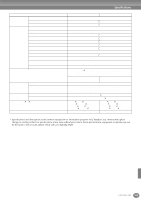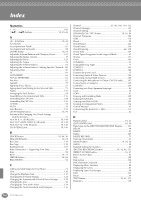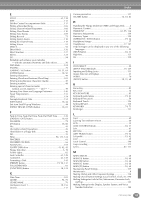Yamaha CVP-206 Owner's Manual - Page 160
Troubleshooting
 |
View all Yamaha CVP-206 manuals
Add to My Manuals
Save this manual to your list of manuals |
Page 160 highlights
Troubleshooting Problem • The Clavinova does not turn on; there is no power. • A click or pop is heard when the power is turned on or off. • Noise is heard from the Clavinova's speakers. • The display is too bright or too dark to read. • The keyboard volume is low compared to that of the Auto Accompaniment or song playback. • The volume of the Auto Accompaniment or song playback is low compared to that of the keyboard. • The overall volume is low, or no sound is heard. • The damper, sostenuto and soft functions do not work for the relevant pedals. • The damper pedal has no effect, or the sound continuously sustains even when the damper pedal is not pressed. • Not all simultaneously-played notes sound. • Some of the Sweet Voices (page 92) appear instead as Natural voices when making settings in the Sound Creator, Mixing Console and Pedal control (in Function). • Accompaniment style or Song playback does not start. • Only the rhythm channel plays. • The accompaniment style does not start, even when Synchro Start is in standby condition and a key is pressed. Possible Cause and Solution Make sure that the Clavinova has been plugged in properly. Securely insert the female plug into the AC socket on the Clavinova, and the male plug into a proper AC outlet (page 17). This is normal when electrical current is applied to the instrument. Using a mobile phone in close proximity to the Clavinova may produce interference. To prevent this, turn off the mobile phone, or use it further away from the Clavinova. The brightness of the display may be affected by the surrounding temperature; try adjusting the contrast (page 17). The overall keyboard volume or the independent volume level of the keyboard part may be set too low. Raise the MAIN/LAYER/LEFT volume voices or lower the STYLE/SONG volume in the BALANCE display (page 65). The volume level of one or more accompaniment parts or song channels is set too low. Raise the part or channel level(s) in the appropriate MIXER display (page 123). • The Master Volume is set too low; set it to an appropriate level with the [MASTER VOLUME] dial. • The volume of the individual parts may be set too low. Raise the volume of MAIN, LAYER, LEFT, STYLE, and SONG in the BALANCE display (page 65). • Make sure the desired channel is set to ON (page 65, 80). • Headphones are connected, disabling the speaker output. (This happens when the speaker setting is set to "HEADPHONE SW"; page 144.) Unplug the headphones. • Make sure the speaker setting is set to ON (page 144). • Make sure the Local Control function is set to ON (page 140). Each pedal has been assigned to a different function. Make sure that each pedal is properly assigned to SUSTAIN, SOSTENUTO, and SOFT (page 134). The pedal cable/plug may not be properly connected. Make sure to securely insert the pedal plug into the proper jack (page 156 - 159). You may be exceeding the maximum polyphony of the Clavinova. When this happens, the earliest played notes will stop sounding, letting the latest played notes sound. See page 162 for information on the maximum polyphony. This is normal. The Sweet Voices below are built into the Natural tone generation source (page 92): Sweet! Harmonica, Sweet! Oboe, Sweet! Violin • MIDI Clock may be set to "EXTERNAL." Make sure this is set to "INTERNAL" (page 141). • Make sure to press the appropriate [START/STOP] button. To play an accompaniment style, press the STYLE [START/STOP] button (page 65); to playback a song, press the SONG [START/STOP] button (page 78). • "New Song" (a blank song) has been selected. Make sure to select an appropriate song in the SONG display (page 78). • The song has been stopped at the end of the song data. Return to the beginning of the song by pressing the [TOP] button (page 80). Make sure the Auto Accompaniment function is turned on; press the [ACMP] button. You may be trying to start accompaniment by playing a key in the right hand range of the keyboard. Make sure to play a key in the left-hand (accompaniment) range of the keyboard. 160 CVP-206/204