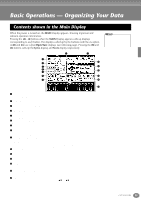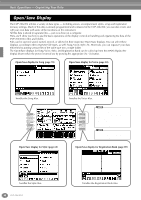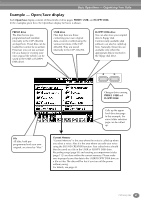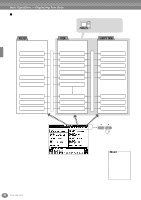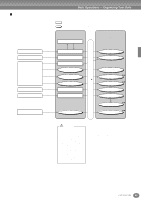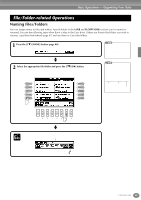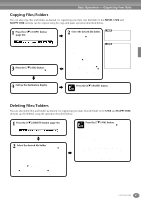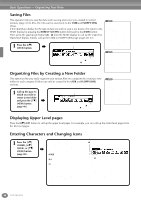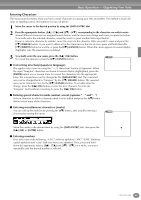Yamaha CVP-206 Owner's Manual - Page 44
Selecting Files and Folders, Select PRESET, USER, or
 |
View all Yamaha CVP-206 manuals
Add to My Manuals
Save this manual to your list of manuals |
Page 44 highlights
Basic Operations - Organizing Your Data Selecting Files and Folders Select a file shown in the display. In this example, we'll select a voice file. First, press the VOICE [PIANO & HARPSI] button to call up the display containing the files. This display ("Open/Save" display) is typical of those used to call up and store files (voice files). The CVP-206/204 already contains a variety of voices in the PRESET section. You can store your own original voices created with the Sound Creator function to the USER or FLOPPY DISK section. BACK NEXT 1 Select "PRESET," "USER," or "FLOPPY DISK" by using the [BACK][NEXT] button. ENTER DATA ENTRY 2 Use the [1▲] - [7▲] buttons to turn the pages. When the amount of pages exceeds seven, the bottom of the display changes as shown below. Press Prev.(previous) Press Next 3 Select the file/folder. There are two ways to select the file/ folder: • Press the [A] - [J] button. Press the letter button corresponding to the file/folder you wish to call up. (In the example display shown above, the voice files are shown.) • Use the [DATA ENTRY] dial and the [ENTER] button. When you turn the [DATA ENTRY] dial, the highlight moves among the available files/folders. Highlight the desired file or folder (voice files are shown in the example above) and press the [ENTER] button to call up the selected item. E Press the [EXIT] button to go back to the MAIN display. ND You can go back to the previous display by pressing the [EXIT] button. Selecting a different language in the "LANGUAGE" display (page 53, 146) may cause the following problems. • Some characters of the file names you entered may be garbled. • Files may not be accessible. Restoring the original language solves the above problems. Reading the files on the computer with a different language system may cause similar problems to those above. Double-clicking the appropriate [A] -[J] button calls up the corresponding file and returns to the MAIN display. Highlighting the desired file and double-clicking the [ENTER] button calls up the corresponding file and returns to the MAIN display. Exiting from small pop-up windows You can also exit from small pop-up windows (such as in the illustration below) by pressing the [EXIT] button. 44 CVP-206/204