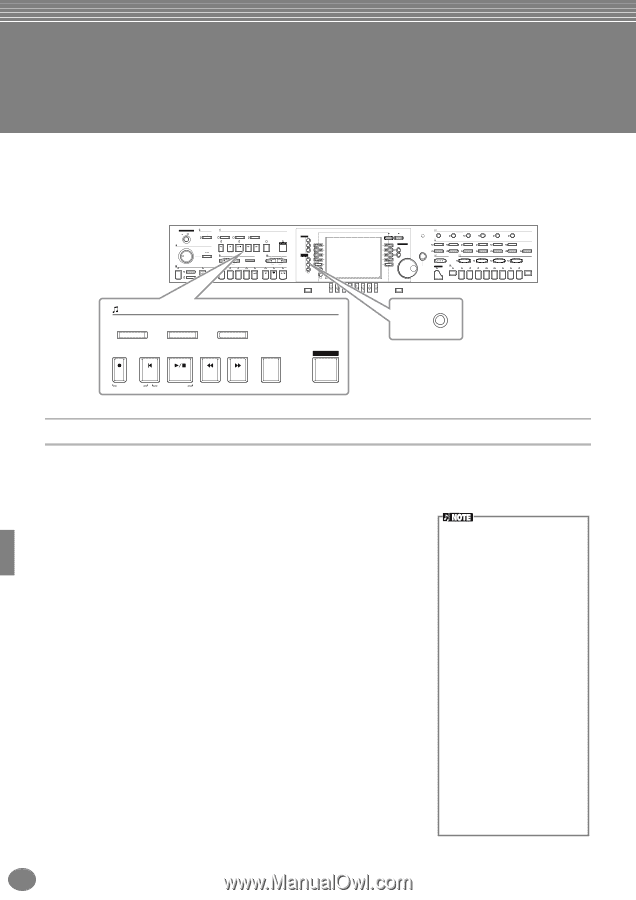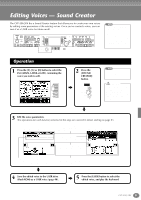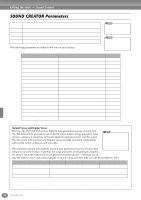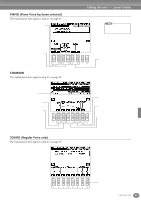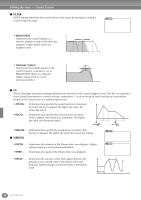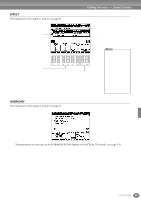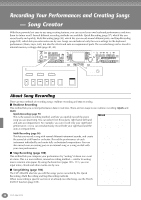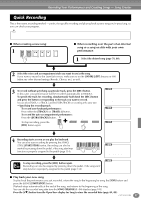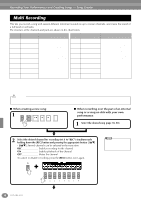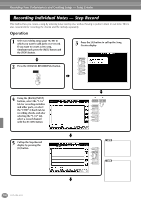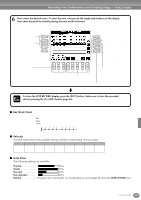Yamaha CVP-206 Owner's Manual - Page 96
Recording Your Performances and Creating Songs — Song Creator, About Song Recording - user manual
 |
View all Yamaha CVP-206 manuals
Add to My Manuals
Save this manual to your list of manuals |
Page 96 highlights
Recording Your Performances and Creating Songs - Song Creator With these powerful yet easy-to-use song creating features, you can record your own keyboard performances and store them for future recall. Several different recording methods are available: Quick Recording (page 97), which lets you record easily and quickly; Multi Recording (page 98), which lets you record several different parts; and Step Recording (page 100), which lets you enter notes one by one. Songs can include not only the voice settings for the keyboard performance (Main, Layer, Left), but also the effects and auto accompaniment parts. The recorded song can be stored to internal memory or floppy disk (page 40, 48). POWER ON OFF METRONOME START STOP SONG EXTRA TRACKS (STYLE) TRACK 2 (L) TRACK 1 (R) MASTER VOLUME REC TOP START / STOP REW FF REPEAT GUIDE MIN STYLE ACMP MAX AUTO FILLIN OTS LINK FADE IN / OUT BREAK INTRO NEW SONG TEMPO SYNC.START RESET MAIN A B C TAP TEMPO TRANSPOSE RESET ENDING / rit. SYNC.STOP SYNC.START START / STOP D MENU DEMO HELP A FUNCTION B DIGITAL STUDIO SOUND CREATOR DIGITAL RECORDING MIXING CONSOLE C D E BALANCE PART CHANNEL ON / OFF PART BACK NEXT VOICE PART F ON / OFF G LAYER H LEFT I J LCD CONTRAST ENTER DATA ENTRY VOICE EFFECT REVERB DSP VARIATION HARMONY / ECHO MONO LEFT HOLD VOICE PIANO & HARPSI. E.PIANO ORGAN & ACCORDION PERCUSSION BRASS WOODWIND STRINGS CHOIR & PAD MUSIC FINDER ONE TOUCH SETTING 1 2 PIANO REGISTRATION MEMORY FREEZE 1 2 3 4 GUITAR SYNTH. 3 5 6 BASS XG USER 4 7 8 MEMORY SONG EXTRA TRACKS (STYLE) TRACK 2 (L) TRACK 1 (R) DIRECT ACCESS 1 2 3 4 5 6 7 8 EXIT DIGITAL RECORDING REC TOP START / STOP REW FF REPEAT GUIDE NEW SONG SYNC.START About Song Recording There are two methods of recording songs: realtime recording and step recording. ■ Realtime Recording This method lets you record performance data in real time. There are two ways to use realtime recording: Quick and Multi. Quick Recording (page 97) This is the easiest recording method, and lets you quickly record the piano song you are practicing. You can select from three parts: right hand, left hand and auto accompaniment. For example, you can record only your right hand performance, or you can simultaneously record both your right hand and the auto accompaniment. Multi Recording (page 98) This lets you record a song with several different instrument sounds, and create the sound of a full band or orchestra. Record the performance of each instrument individually and create fully orchestrated compositions. You can also record over an existing part on an internal song or a song on disk with your own performance. ■ Step Recording (page 100) This method lets you compose your performance by "writing" it down one event at a time. This is a non-realtime, manual recording method - similar to writing music notation onto paper. By using the Event List (pages 109 - 111), you can input notes, chords and other events one by one. ■ Song Editing (page 106) The CVP-206/204 also lets you edit the songs you've recorded by the Quick Recording, Multi Recording and Step Recording methods. When re-recording a specific section of an already-recorded song, use the Punch IN/OUT function (page 105). • The internal memory capacity of the Clavinova is about 580KB. Memory capacity for 2DD and 2HD floppy disks is about 720KB and 1.44MB, respectively. When you store data to these locations, all file types of the Clavinova (Voice, Style, Song, Registration, etc.) are stored together. • The microphone input signal (CVP206 only) cannot be recorded. • Songs recorded on theCVP-206/ 204 are automatically recorded as SMF (Standard MIDI File format 0) data. For details on SMF see page 154. • Playback of the recorded song data can be transmitted from MIDI OUT, letting you play the sounds of a connected external tone generator (page 141). • The volume level of each channel of the song can be adjusted from the Mixing Console and the settings can be saved. Moreover, even after you've set a voice for your keyboard play during recording, you can record voice selections, so that the voice changes automatically during playback (page 108). 96 CVP-206/204