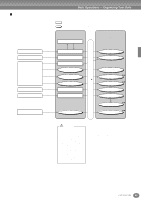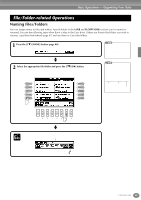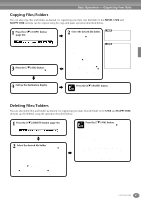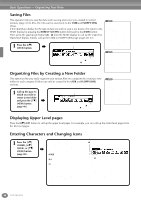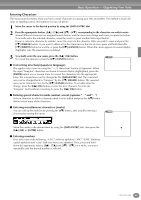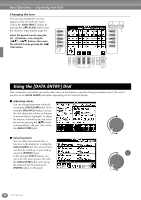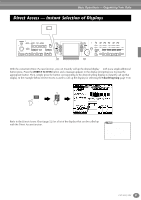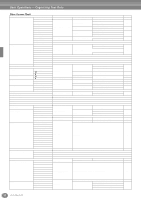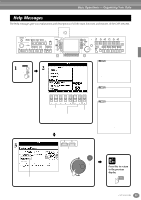Yamaha CVP-206 Owner's Manual - Page 48
Saving Files, Organizing Files by Creating a New Folder, Displaying Upper Level s, Entering
 |
View all Yamaha CVP-206 manuals
Add to My Manuals
Save this manual to your list of manuals |
Page 48 highlights
Basic Operations - Organizing Your Data Saving Files This operation lets you save the data (such as song and voice) you created in current memory (page 41) to files. The files can be saved only to the USER and FLOPPY DISK drives. If the Open/Save display for the type of data you wish to save is not shown, first return to the MAIN display by pressing the [DIRECT ACCESS] button followed by the [EXIT] button. Then, press the appropriate button [A] - [J] from the MAIN display to call up the respective Open/Save display. Finally, call up the USER or FLOPPY DISK page (pages 40, 41). 1 Press the [6▼] (SAVE) button. Enter a name for the new file (page 49). The internal memory capacity of the Clavinova is about 1.5MB. Memory capacity for 2DD and 2HD floppy disks is about 720KB and 1.44MB, respectively. When you store data to these locations, all file types of the Clavinova (Voice, Style, Song, Registration, etc.) are stored together. Press the [8▲] (OK) button. To stop the operation, press the [8▼] (CANCEL) button. Organizing Files by Creating a New Folder This operation lets you easily organize your various files into categories by creating a new folder for each category. Folders can only be created in the USER and FLOPPY DISK sections. 1 Call up the page to which you wish to create a new folder and press the [7▼] (NEW) button (page 40). Enter the name of the new folder (page 49). Press the [8▲](OK) button. To cancel the operation, press the [8▼] (CANCEL) button. The files of commercially available DOC software and Yamaha Disklavier software, and their edited files on the CVP-206/204, can be stored in the USER page, but cannot be copied to another floppy disk. Folder directories can contain up to four levels. The maximum total number of files and folders which can be stored is 800, but this may differ depending on the length of the file names. The maximum number of files which can be stored in a folder will be 250. Displaying Upper Level pages Press the [8▼] (UP) button to call up the upper level pages. For example, you can call up the folder level pages from the file level pages. Entering Characters and Changing Icons 1 Press the [1▼] (NAME), [6▼] (SAVE), or [7▼] (NEW) button (page 40). Change the type of character by using the [1▲] button. If you select Japanese as the Language in the FUNCTION display (page 146), the following different types of characters and sizes can be entered: (kana-kan) Hiragana and kanji, marks (full size) (kana) Katakana (normal size), marks (full size) Call up the ICON SELECT display by pressing the [1▼] button. This lets you change the icon at the left of the file name. (kana) Katakana (half size), marks (half size) A B C - Alphabet (capital and small letters, full size), numbers (full size), marks (full size) ABC - Alphabet (capital and small letters, half size), numbers (half size), marks (half size) If you've selected a language other than Japanese in the FUNCTION display (page 146), the following types of characters are available: CASE - Alphabet (capital letters, half size), numbers (half size), marks (half size) case - Alphabet (lowercase letters, half size), numbers (half size), marks (half size) 48 CVP-206/204