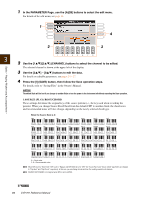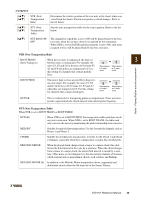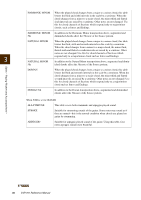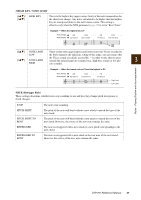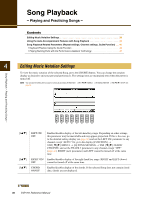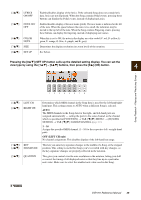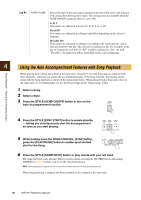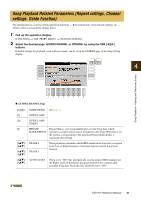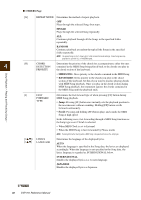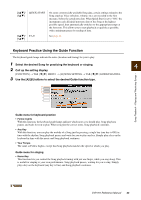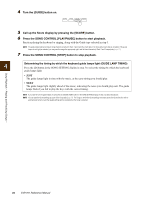Yamaha CVP-701 CVP-701 Reference Manual - Page 39
Pressing the [8, SET UP button calls up the detailed setting display. You can set
 |
View all Yamaha CVP-701 manuals
Add to My Manuals
Save this manual to your list of manuals |
Page 39 highlights
[4] [5] [6] [7] [8] LYRICS ON/OFF NOTE ON/ OFF COLOR NOTE SIZE SET UP Enables/disables display of the lyrics. If the selected Song does not contain lyric data, lyrics are not displayed. When the Song contains Pedal events, pressing these buttons can display the Pedal events, instead of displaying Lyrics. Enables/disables display of the note name (pitch). The note name is indicated at the left of the note. When the space between the notes is too small, the indication may be moved to the top left of the note. When the Song contains Fingering events, pressing these buttons can display the fingering, instead of displaying note names. When this is set to ON, the notes in the display are color-coded (C: red, D: yellow, E: green, F: orange, G: blue, A: purple, and B: gray). Determines the display resolution (or zoom level) of the notation. See below. Pressing the [8] (SET UP) button calls up the detailed setting display. You can set the view type by using the [1] - [6] buttons, then press the [8] (OK) button. 4 Song Playback - Playing and Practicing Songs - [1] [2] LEFT CH RIGHT CH [3]/ KEY [4] SIGNATURE [5] QUANTIZE Determines which MIDI channel in the Song data is used for the left-hand/righthand part. This setting returns to AUTO when a different Song is selected. AUTO The MIDI channels in the Song data for the right- and left-hand parts are assigned automatically - setting the parts to the same channel as the channel which is specified in [FUNCTION] → TAB [-][3] MENU1 → [H] SONG SETTING → TAB [-][3] GUIDE/CHANNEL (page 41). 1 - 16 Assigns the specified MIDI channel (1 - 16) to the respective left- or right-hand parts. OFF (LEFT CH only) No channel assignment. This disables display of the left-hand key range. This lets you enter key signature changes in the middle of a Song, at the stopped position. This setting is useful for Songs you've recorded with key changes, so the key signature changes are properly reflected in the notation. This gives you control over the note resolution in the notation, letting you shift or correct the timing of all displayed notes so that they line up to a particular note value. Make sure to select the smallest note value used in the Song. CVP-701 Reference Manual 39