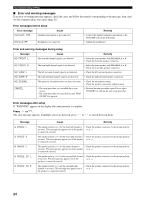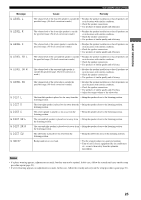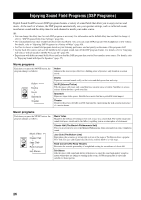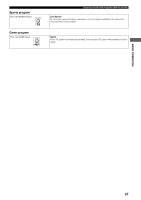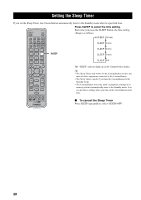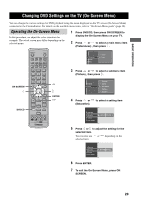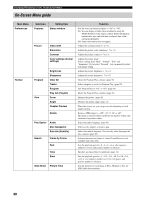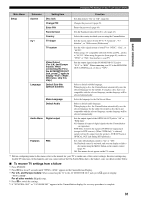Yamaha DVR-S150 Owners Manual - Page 34
Changing DVD Settings on the TV (On-Screen Menu), Operating the On-Screen Menu
 |
View all Yamaha DVR-S150 manuals
Add to My Manuals
Save this manual to your list of manuals |
Page 34 highlights
BASIC OPERATION Changing DVD Settings on the TV (On-Screen Menu) Changing DVD Settings on the TV (On-Screen Menu) You can change the various settings for DVD playback using the menu displayed on the TV screen (On-Screen Menu) connected to the CinemaStation. For details on the available menu items, refer to "On-Screen Menu guide" (page 30). Operating the On-Screen Menu In this procedure, we adjust the color saturation for example. The actual screen may differ depending on the selected menu. 1 Press DVD/CD, then press ON SCREEN to display the On-Screen Menu on your TV. 2 Press or to select a main menu item (Preferences) , then press . ON SCREEN DVD/CD STANDBY/ON POWER TV AUDIO ANGLE SUBTITLE SURROUND SELECT MATRIX 6.1 STEREO REPEAT A-B NIGHT SW CENTER SURR SET MENU TV CH PRESET TV INPUT SHIFT A B C D E SLEEP PRESET FREQ/RDS MODE PTY SEEK START ON SCREEN START MENU YPAO CH ENTER CH STATUS RETURN ON/OFF TV VOL MUTE TEST VOLUME AMP DVD/CD VCR VIDEO TUNER MOVIE MUSIC SPORTS GAME ENTER CINEMA Preferences Toolbar Setup Features Picture 3 Press or to select a submenu item (Picture) , then press . Features Picture Saturation Contrast Color settings Brightness Sharpness 4 Press or (Saturation). to select a setting item Video shift Saturation 0 Contrast Color settings 5 Press or to adjust the setting for the selected item. You can also use or depending on the selected item. Video shift Saturation +2 Contrast Color settings 6 Press ENTER. 7 To exit the On-Screen Menu, press ON SCREEN. 29