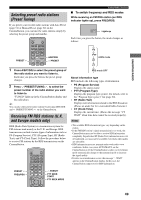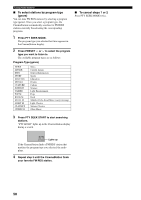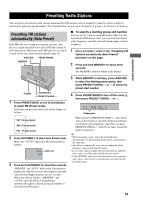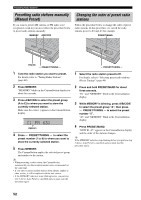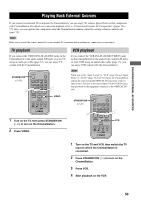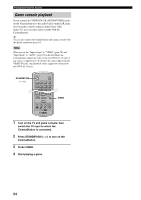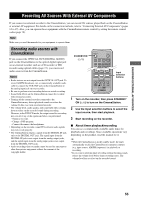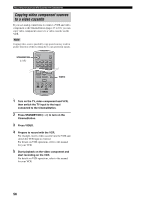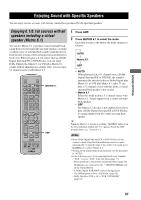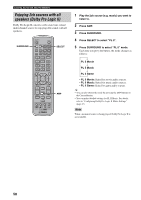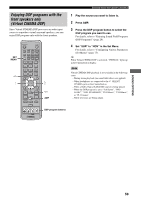Yamaha DVR-S150 Owners Manual - Page 59
Game console playback, Press STANDBY/ON
 |
View all Yamaha DVR-S150 manuals
Add to My Manuals
Save this manual to your list of manuals |
Page 59 highlights
Playing Back External Sources Game console playback If you connect the VIDEO IN L/R (AUDIO/VIDEO) jacks on the CinemaStation to the audio/video output L/R jacks on your game console using an audio/video cable (page 16), you can enjoy game sounds with the CinemaStation. y You can also connect the CinemaStation and a game console with the digital connection (page 16). Note When you set the "Input Assign" to "VIDEO" (page 78) and "Input Mode" to "AUTO" (page 79) in the Set Menu, the CinemaStation outputs the source from the OPTICAL IN jack if any source is input from it. To listen to the source input from the VIDEO IN jacks, stop playback on the equipment connected to the OPTICAL IN jack. STANDBY/ON () STANDBY/ON POWER TV AUDIO ANGLE SUBTITLE SURROUND SELECT MATRIX 6.1 STEREO REPEAT A-B NIGHT SW CENTER SURR AMP SHIFT DVD/CD VCR VIDEO TUNER MOVIE MUSIC SPORTS GAME CINEMA VIDEO 1 Turn on the TV and game console, then switch the TV input to which the CinemaStation is connected. 2 Press STANDBY/ON ( ) to turn on the CinemaStation. 3 Press VIDEO. 4 Start playing a game. 54