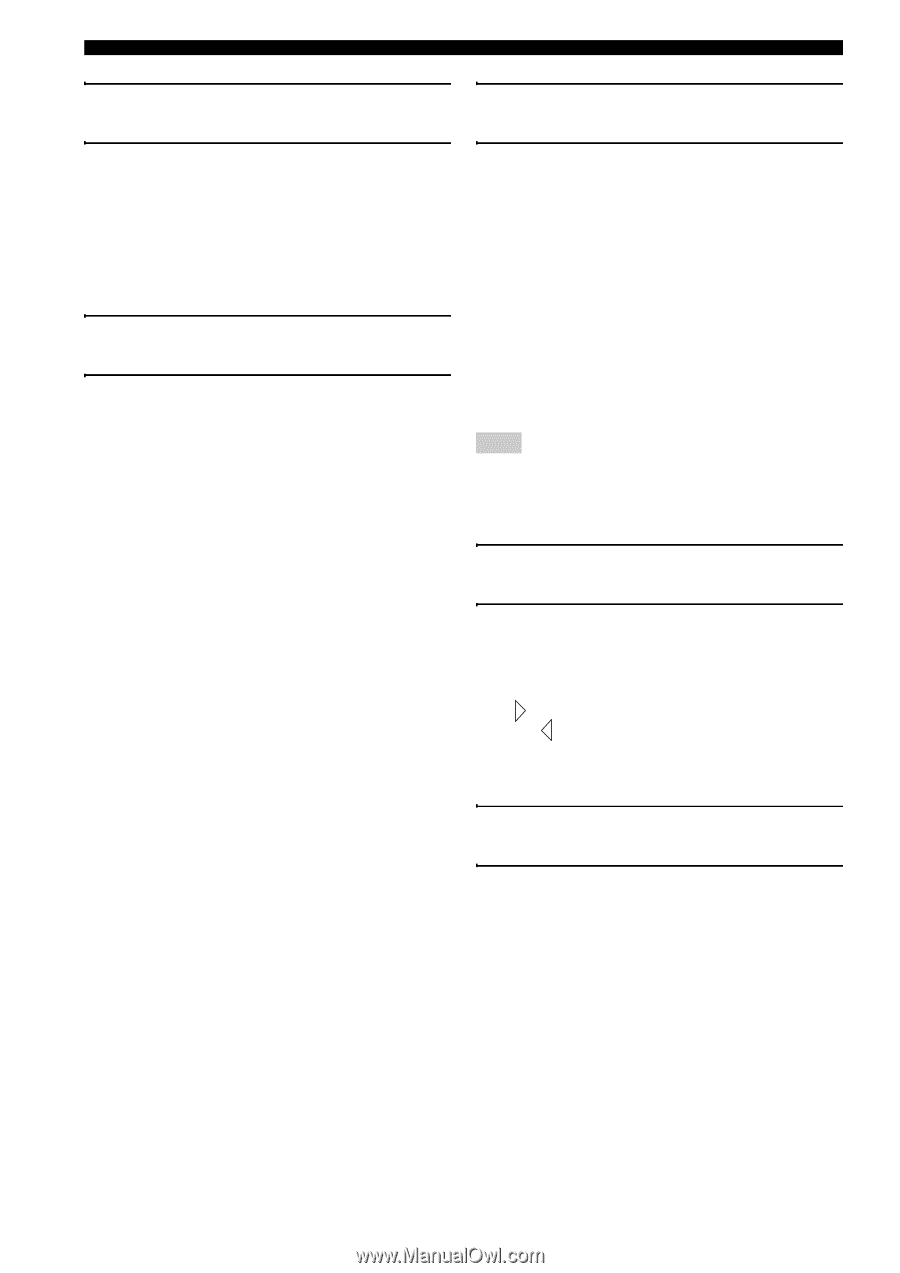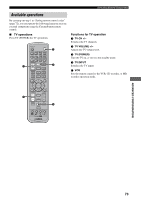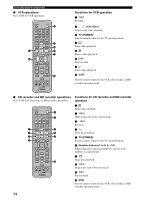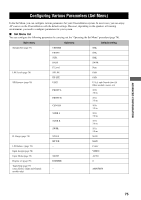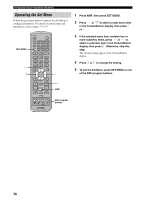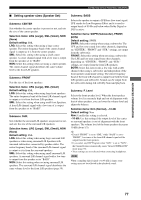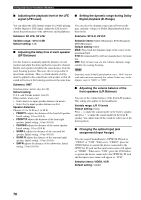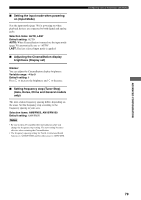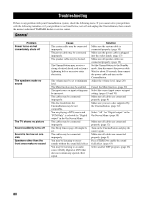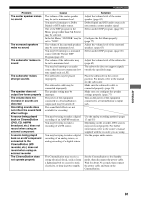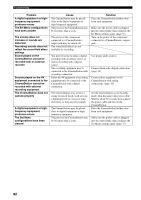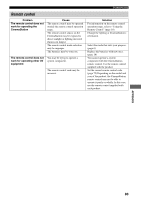Yamaha DVR-S150 Owners Manual - Page 83
front speakers L/R Balance, Digital playback D. Range
 |
View all Yamaha DVR-S150 manuals
Add to My Manuals
Save this manual to your list of manuals |
Page 83 highlights
Configuring Various Parameters (Set Menu) ■ Adjusting the playback level of the LFE signal (LFE Level) ■ Setting the dynamic range during Dolby Digital playback (D. Range) You can adjust the LFE channel output level while playing a Dolby Digital or DTS signal. Adjust the LFE level to match the performance of the subwoofer and headphones. Submenu: SP LFE, HP LFE Variable range: -20 to 0 dB Default setting: 0 dB ■ Adjusting the delay time of each speaker (SP Distance) Use this feature to manually input the distance of each speaker and adjust the delay applied to respective channel. Ideally, each speaker should be the same distance from the main listening position. However, this is not possible in most home situations. Thus, a certain amount of delay must be applied to the sound from each speaker so that all sound will arrive at the listening position at the same time. Submenu: UNIT Selection items: meters (m), feet (ft) Default setting: U.S.A. and Canada models: feet (ft) Other models: meters (m) • Select meters to input speaker distances in meters. • Select feet to input speaker distances in feet. Speaker distances Choices: 0.3 to 24.00 m (1 to 80 ft) • FRONT L adjusts the distance of the front left speaker. Initial setting: 3.0 m (10.0 ft) • FRONT R adjusts the distance of the front right speaker. Initial setting: 3.0 m (10.0 ft) • CENTER adjusts the distance of the center speaker. Initial setting: 3.0 m (10.0 ft) • SURR L adjusts the distance of the surround left speaker. Initial setting: 3.0 m (10.0 ft) • SURR R adjusts the distance of the surround right speaker. Initial setting: 3.0 m (10.0 ft) • SWFR adjusts the distance of the subwoofer. Initial setting: 3.0 m (10.0 ft) You can select the dynamic range (spread between the max. and min. volume) of Dolby Digital playback from three levels. Submenu: SP D.R, HP D.R Selection items: MAX (Maximum), STD (Standard), MIN (Minimum) Default setting: MAX MAX: Plays back the dynamic range of the source at the maximum limit. STD: Recommended by software manufacturers for home use. MIN: Easy to hear even at a low volume, dynamic range suitable for evening listening. Note Depending on the Dolby Digital playback source, "MIN" may not work and result in an extremely low volume. In this case, set the dynamic range to "MAX" or "STD". ■ Adjusting the volume balance of the front speakers (L/R Balance) You can set the volume balance of the front L/R speakers. This setting also applies to the headphones. Variable range: L/R 10 levels Default setting: Center Press to make the sound smaller in the front L speaker, and press to make the sound smaller in the front R speaker. You cannot turn off the sound for either one of the front speakers. ■ Changing the optical input jack assignment (Input Assign) You can assign CinemaStation's OPTICAL IN jack to "VIDEO" or "VCR". When set to "VIDEO", press the VIDEO button to operate the device connected to the OPTICAL IN jack and the input source name will appear as "VIDEO". When set to "VCR", press the VCR button to operate the device connected to the OPTICAL IN jack and the input source name will appear as "VCR". Selection items: VIDEO, VCR Default setting: VIDEO 78