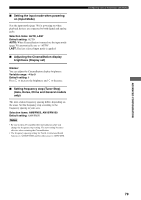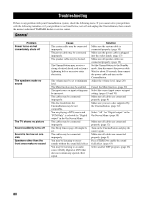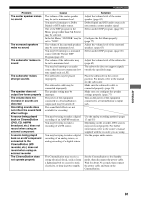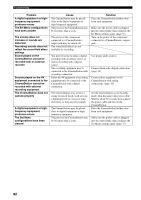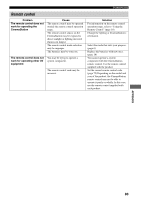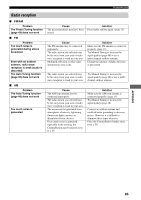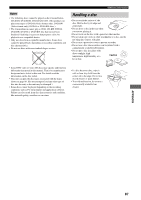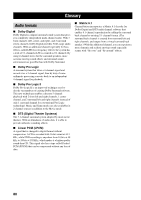Yamaha DVR-S150 Owners Manual - Page 89
Disc playback, The message No Disc - lens
 |
View all Yamaha DVR-S150 manuals
Add to My Manuals
Save this manual to your list of manuals |
Page 89 highlights
Troubleshooting Disc playback Problem Some button operations do not work Playback does not start or stops immediately when pressing h An audio or subtitle language does not switch No subtitles appear A viewing angle does not switch DVD videos cannot be copied with the VCR Picture looks poor The TV shows no picture or its screen size looks strange The TV shows overlapped picture partly Status information does not appear The disc is ejected without an operation The message "No Disc" appears in the CinemaStation display even though a disc is inserted Cause Some discs do not support certain CinemaStation functions. The disc may not be set in the disc tray properly. The disc may be dirty. The disc loaded into the CinemaStation may be not compatible. When moved the CinemaStation from a cold place to warm one, condensation may be form on the disc reading lens. The disc may not support the multilanguage feature. The subtitle may be set to "None". The disc may not contain subtitle data. When using the A-B Repeat function, the subtitle may not appear at the parts other than the selected section. The disc may not support the multiangle feature. You may be trying to copy a copyprotected DVD. In some cases, picture may look poor while fast forwarding or reversing, but this is not a defect. In the On-Screen Menu, the Picture settings may be improper. The Progressive Scan mode may be used with a TV that does not support it. The disc content does not match the Progressive Scan mode due to the editing method or other conditions. In the On-Screen Menu, the Status window may be set to "Off". The disc loaded into the CinemaStation may be not compatible. The disc may not be set in the disc tray. Solution Set the disc in the disc tray properly. Wipe the disc clean. Make sure you use a disc supported by the CinemaStation. (page 32) Wait for one to two hours, then try again. Make sure you use a disc that supports the multi-language feature. Select a subtitle language you want to display. (page 40) Make sure you use a disc with subtitle data. Cancel the A-B Repeat function. (page 38) Make sure you use a disc that supports the multi-angle feature. Most commercially available DVDs include copy protect features. You cannot make a copy of these DVDs. Adjust the Picture settings in the OnScreen Menu. (page 29) Turn off the Progressive Scan mode. (page 46) Turn off the Progressive Scan mode. (page 46) Set the Status window to "On" in the On-Screen Menu. (page 29) Make sure you use a disc supported by the CinemaStation. (page 32) Set the disc in the disc tray properly. 84