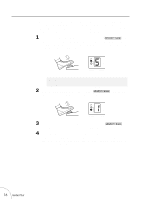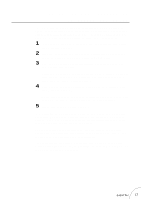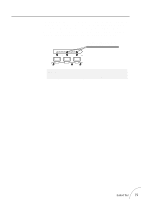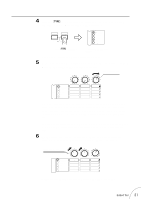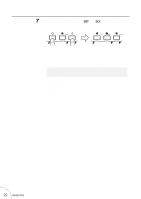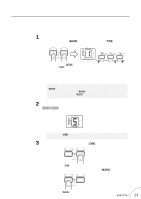Yamaha GW10 Owner's Manual - Page 24
Changing The Sound Of The Effects
 |
View all Yamaha GW10 manuals
Add to My Manuals
Save this manual to your list of manuals |
Page 24 highlights
CHANGING THE SOUND OF THE EFFECTS The GW10 makes it extremely easy to adjust or change the sound of the effects. As you saw in the section TURNING SPECIFIC EFFECTS ON AND OFF above, you can easily change the sound by turning the effect blocks on and off. In this section, you'll learn how to change the effect type and use the parameter dials to change effect settings. CAUTION! s If you wish to save the changes that you make here, be careful not to press the M Pedal Switch while making changes. If you do, the next effect program will be called up, erasing all settings you had made to that point. s 1 Select an effect program with the M Pedal Switch. Since you'll be completely changing the settings, any effect program will do. NOTE s Even though creating and saving your own effect program erases the original factory preset program, you can restore that particular factory preset program. Refer to RESTORING FACTORY PRESET EFFECT PROGRAMS on page 40 for details. Keep in mind, however, that restoring the factory preset program will irretrievably erase the effect that you created. For this reason, you should always make a written record of the settings you make (see page 48), so that you can reprogram the effect later if necessary. s 2 Next, make sure that the Distortion and Delay blocks are turned off. If you recall from the last section, you can do this by pressing the D and L buttons so that their LEDs turn off. Also, make sure that the Chorus block is on. OFF ON OFF WRITE COPY SWAP WRITE COPY SWAP DST CHO DLY DST CHO DLY 3 Press the B button repeatedly until one of the effect type LEDs in the Chorus (CHO) block flashes. WAH DST CHO DLY BLOCK TYPE NO WRITE YES Press B repeatedly ... DST CHO DLY OD / DST COMP CHORUS P . SHIFT WAH EQ AMP DELAY ... until one of these LEDs flashes. You've now selected the Chorus block for editing. 20 Guided Tour