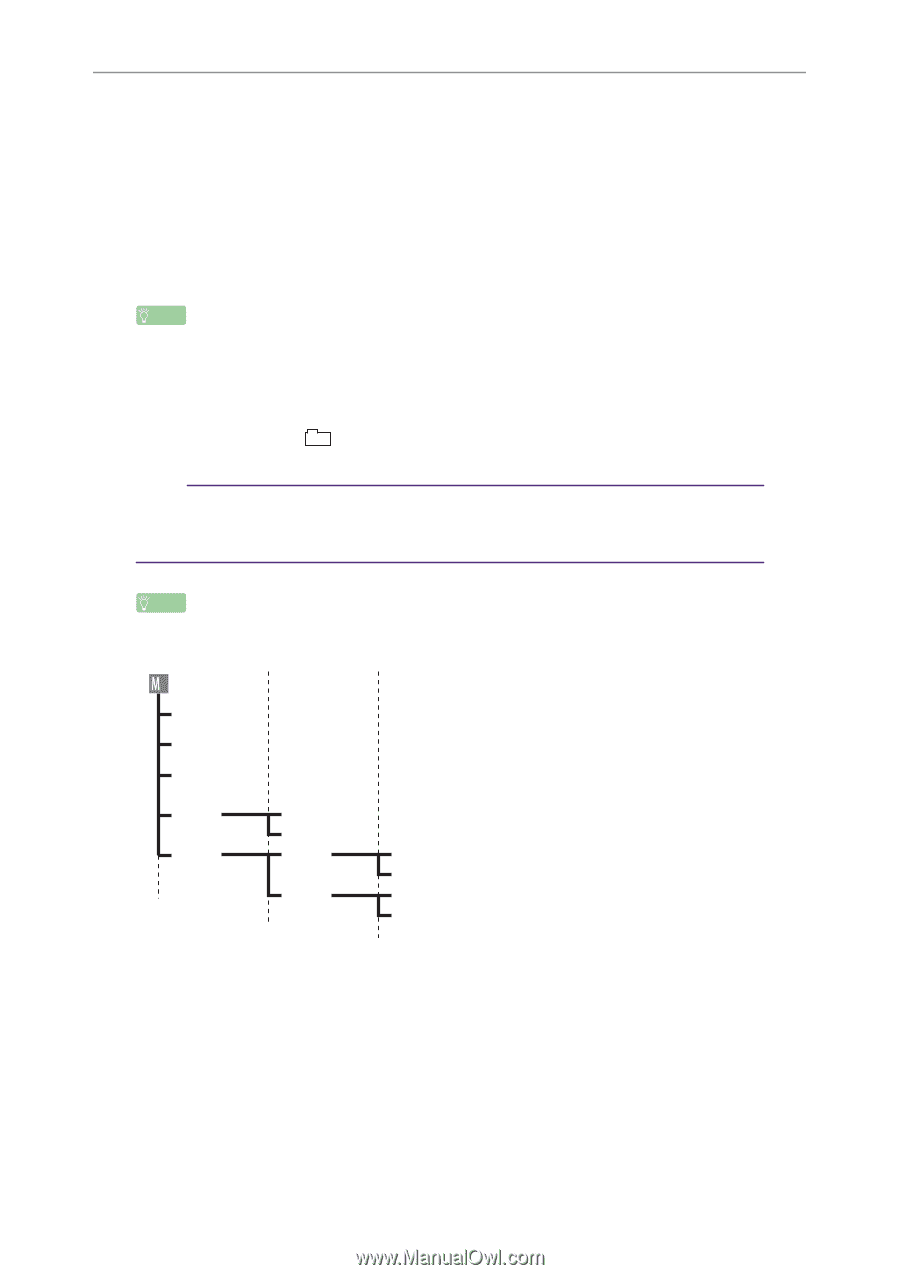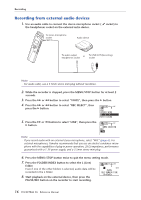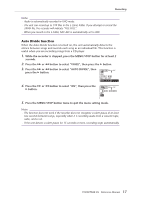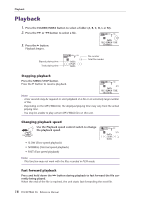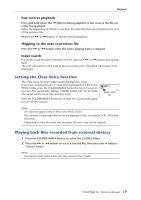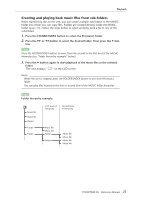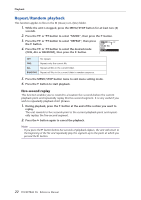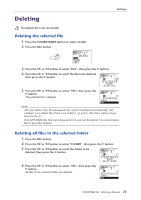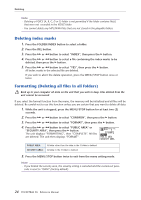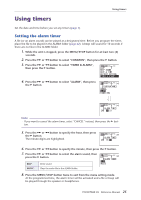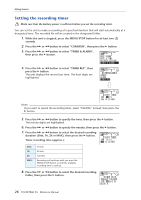Yamaha POCKETRAK 2G Reference Manual - Page 21
Creating and playing back music files from sub-folders
 |
UPC - 086792884912
View all Yamaha POCKETRAK 2G manuals
Add to My Manuals
Save this manual to your list of manuals |
Page 21 highlights
Playback Creating and playing back music files from sub-folders When transferring files to the unit, you can create multiple sub-folders in the MUSIC folder into which you can copy files. Folders are created directly inside the MUSIC folder (page 41). Follow the steps below to select and play back a file in one of the sub-folders. 1. Press the FOLDER/INDEX button to select the M (music) folder. 2. Press the Y or T button to select the desired folder. Then press the W but- ton. Hint: Press the FOLDER/INDEX button to move from the second to the first level of the MUSIC hierarchy (see "Folder hierarchy example" below). 3. Press the W button again to start playback of the music files in the selected folder. The unit displays " " on the LCD screen. Note: · While the unit is stopped, press the FOLDER/INDEX button to exit from M (music) folder. · You can play files located at the first or second level of the MUSIC folder hierarchy. Hint: Folder hierarchy example: Music file Music file Playlist Folder Folder First level of hierarchy Second level of hierarchy Music file Music file Folder Folder Music file Music file Music file Music file POCKETRAK 2G Reference Manual 21