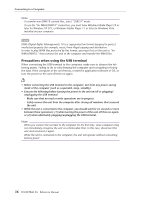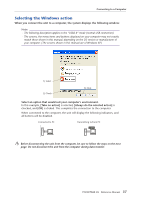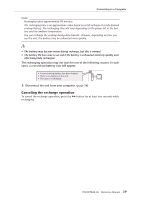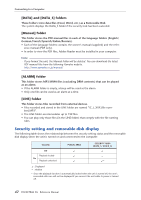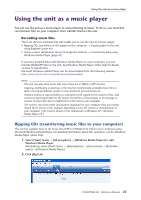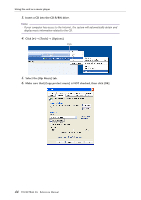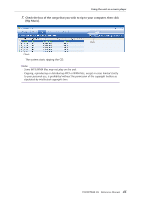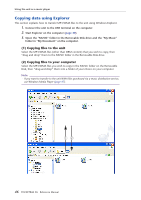Yamaha POCKETRAK 2G Reference Manual - Page 41
About the folder in Removable Disk, [VOICE] and [VOICE_S] folders, [MUSIC] folder
 |
UPC - 086792884912
View all Yamaha POCKETRAK 2G manuals
Add to My Manuals
Save this manual to your list of manuals |
Page 41 highlights
Connecting to a Computer About the folder in Removable Disk When you connect the recorder to your computer, Removable Disk icons will appear in the My Computer directory folder in Windows. The system displays two removable disks if the security lock has been canceled. [VOICE] and [VOICE_S] folders These folders store files recorded by the unit. The [VOICE] folder contains sub-folders A-D (VOICE). • Files recorded and stored in the A folder inside the VOICE folder are named "IC_A_XXX (file number).MP3" or "IC_A_XXX (file number).WAV". • The same naming rule applies to the B, C, and D folders. • Each of the A, B, C, D, and S folders accommodates up to 99 files. • You can play back only the files (in the VOICE folder) that comply with the file naming rules for folders A through D. For example, if you move file IC_B_001.MP3 from the B folder to the A folder, you will be unable to play the file. Also, keep in mind that if you change the name of a file on the computer, then move the file back to the VOICE or VOICE_S folder, you will be unable to play the file on the unit. However, if you transfer the file to the MUSIC folder instead, you will be able to play the file on the unit. [MUSIC] folder This folder stores files transferred from your computer. • There are no naming rules applied to files that are transferred from a computer. However, the files must be in MP3 or WMA format. • The playback sequence may change if you add files to the MUSIC folder, or if you create a sub-folder inside the MUSIC folder. • You can create sub-folders inside the MUSIC folder and move files to those sub- folders. POCKETRAK 2G Reference Manual 41