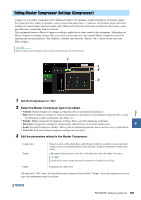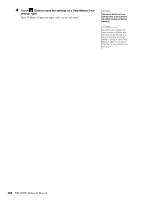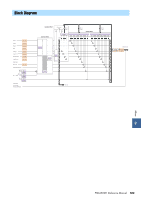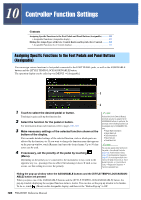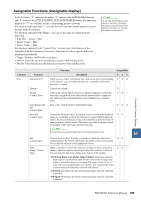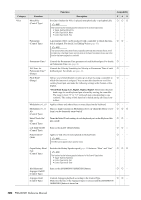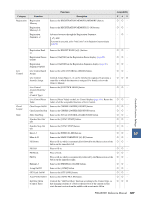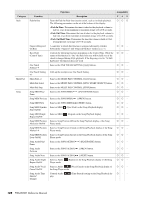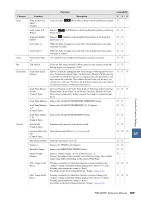Yamaha PSR-A5000 PSR-A5000 Reference Manual_EN - Page 104
Controller Function Settings, Assigning Specific Functions to the Foot Pedals and Panel Buttons (
 |
View all Yamaha PSR-A5000 manuals
Add to My Manuals
Save this manual to your list of manuals |
Page 104 highlights
10 Controller Function Settings Contents Assigning Specific Functions to the Foot Pedals and Panel Buttons (Assignable 104 • Assignable Functions (Assignable display 105 Editing the Assign Types of the Live Control Knobs and Joystick (Live Control 111 • Assignable Functions (Live Control display 112 Assigning Specific Functions to the Foot Pedals and Panel Buttons (Assignable) You can assign various functions to foot pedals connected to the FOOT PEDAL jacks, as well as the ASSIGNABLE buttons and the [STYLE TEMPO LOCK/ASSIGNABLE] button. The operation display can be called up via [MENU] [Assignable]. 1 3 1 Touch to select the desired pedal or button. NOTE Touching it again calls up the function list. 2 Select the function for the pedal or button. For information about each function, refer to pages 105-110. 3 Make necessary settings of the selected function shown at the bottom of the display. You can make detailed settings of the selected function, such as which parts are affected by the function, etc. If you want to change the function name that appears As described in the Owner's Manual, shortcuts can also be assigned to the ASSIGNABLE buttons. In particular, the shortcuts of the following functions can be assigned only to ASSIGNABLE Buttons. • Regist Bank Information • Regist Bank Edit • Style Information • Multi Pad Edit • Scale Bank Edit on the pop-up window, touch [Rename] and enter the desired name. Up to 50 char- NOTE acters can be used. 4 If necessary, set the polarity of the pedal by touching (Menu). Depending on the pedal you've connected to the instrument, it may work in the opposite way (i.e., pressing it has no effect, but releasing it does). If such a case occurs, use this setting to reverse the polarity. You can also assign other functions to the pedal-Voice Guide Controller (page 125), Punch In/Out of Song (page 70) and Registration Sequence (page 86). If you assign multiple functions to the pedal, the priority is: Voice Guide Controller Punch In/Out of Song Registration Sequence Functions assigned here Hiding the pop-up window when the ASSIGNABLE buttons and the [STYLE TEMPO LOCK/ASSIGNABLE] button are pressed When you press one of the ASSIGNABLE buttons and the [STYLE TEMPO LOCK/ASSIGNABLE] button, the pop-up window displaying the assigned function status is shown. You can also set the pop-up window to be hidden. To do so, touch (Menu) on the Assignable display, and then set the "Button Pop-up" to Off. 104 PSR-A5000 Reference Manual