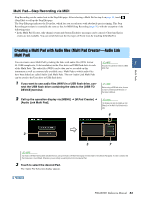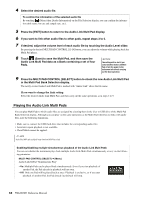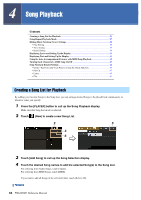Yamaha PSR-A5000 PSR-A5000 Reference Manual_EN - Page 51
Multi Pads, Creating a Multi Pad via MIDI (Multi Pad Creator—MIDI Multi Pad Recording
 |
View all Yamaha PSR-A5000 manuals
Add to My Manuals
Save this manual to your list of manuals |
Page 51 highlights
Multi Pads 3 Multi Pads Contents Creating a Multi Pad via MIDI (Multi Pad Creator-MIDI Multi Pad Recording).......... 51 • Multi Pad-Realtime Recording via MIDI 51 • Multi Pad-Step Recording via MIDI 53 Creating a Multi Pad with Audio files (Multi Pad Creator-Audio Link Multi Pad) ........ 53 • Playing the Audio Link Multi Pads 54 Editing Multi Pads...55 Creating a Multi Pad via MIDI (Multi Pad Creator-MIDI Multi Pad 3 Recording) This feature lets you create your original Multi Pad phrases, and also allows you to edit existing Multi Pad phrases to create your own. As with MIDI Song recording, MIDI Multi Pad Recording features Realtime Recording and Step Recording. However, with MIDI Multi Pad Recording, each Multi Pad consists of only one channel and convenient recording functions such as Punch In/Out are not available. Multi Pad-Realtime Recording via MIDI Before starting operation, note the following points: • Since only the Right 1 part performance will be recorded as a Multi Pad phrase, you should select the desired Voice for the Right 1 part beforehand. • The Super Articulation Voices and the Organ Flutes Voices cannot be used for Multi Pad Recording. If one of these Voices is set for the Right 1 part, it will be replaced with the Grand Piano Voice when recording. • Since recording can be done along with and synchronized to Style playback, you should select the desired Style beforehand. However, keep in mind that the Style is not recorded. 1 If you want to create a new Multi Pad in an existing Bank, select the desired Multi Pad Bank via the MULTI PAD CONTROL [SELECT] button. If you want to create a new Multi Pad in an empty new Bank, this step is unnecessary. 2 Call up the operation display via [MENU] [M.Pad Creator] [MIDI Multi Pad Record- ing]. 14 3 12 2 NEXT PAGE 46 10 11 PSR-A5000 Reference Manual 51