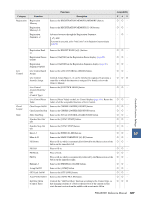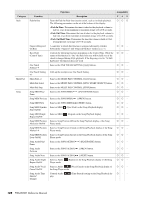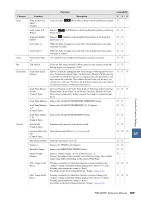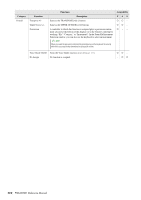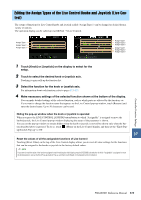Yamaha PSR-A5000 PSR-A5000 Reference Manual_EN - Page 112
Assignable Functions Live Control display, Category, Function, Description
 |
View all Yamaha PSR-A5000 manuals
Add to My Manuals
Save this manual to your list of manuals |
Page 112 highlights
Assignable Functions (Live Control display) For functions indicated with "Range," you can set the control range from the following. • Full: Min. - Center - Max. • Upper: Center - Max. • Lower: Center - Min. NOTE You can make detailed settings of each function on the bottom of the Live Control display, such as which parts will be affected by the function, etc (items are depending on each function). Category Mixer Voice Function Volume Keyboard Volume Balance (Range) MIDI/Audio Song Balance (Range) Pan (Range) Reverb Chorus Reverb & Chorus Insertion Effect Depth EQ High Gain (Range) EQ Low Gain (Range) Cutoff (Range) Resonance (Range) Cutoff & Resonance (Range) Filter (Range) Attack (Range) Description Controls the volume. Adjusts the volume of all keyboard parts. This is convenient for adjusting the volume of all keyboard parts together for optimum balance with the others (MIDI Song, Style, Multi Pads, etc.). Adjusts the volume balance between parts A and B. You can select which parts belong to A or B in the pop-up window called up via [Balance Setting] at the bottom of this display. Adjusts the volume balance between MIDI Song playback and Audio Song playback. Determines the stereo position of the selected parts. Adjusts the Reverb depth of the selected parts. Adjusts the Chorus depth of the selected parts. Adjusts both Reverb and Chorus depth of the selected parts. Adjusts the Insertion Effect depth of the selected parts. Boosts or attenuates the high EQ band for the selected parts. Boosts or attenuates the low EQ band for the selected parts. Adjusts the cutoff frequency of the filter for the selected parts. Adjusts the resonance of the filter for the selected parts. Adjusts the cutoff frequency and resonance of the filter for the selected parts. Adjusts the parameters such as the cutoff frequency and resonance of the filter for the selected parts. However, the parameters do not change uniformly, but are specially programmed to change individually for optimum sound, letting you filter the sound for the best musical results. Adjusts the length of time until the selected parts reach their maximum level after the key is played. You can turn this function on or off for each keyboard part at the bottom of this display. NOTE • Some Voices may not be affected by the setting here. Release (Range) Attack & Release (Range) Adjusts the length of time until the selected parts decay to silence after the key is released. Adjusts both the Attack and Release time of the selected parts. 112 PSR-A5000 Reference Manual