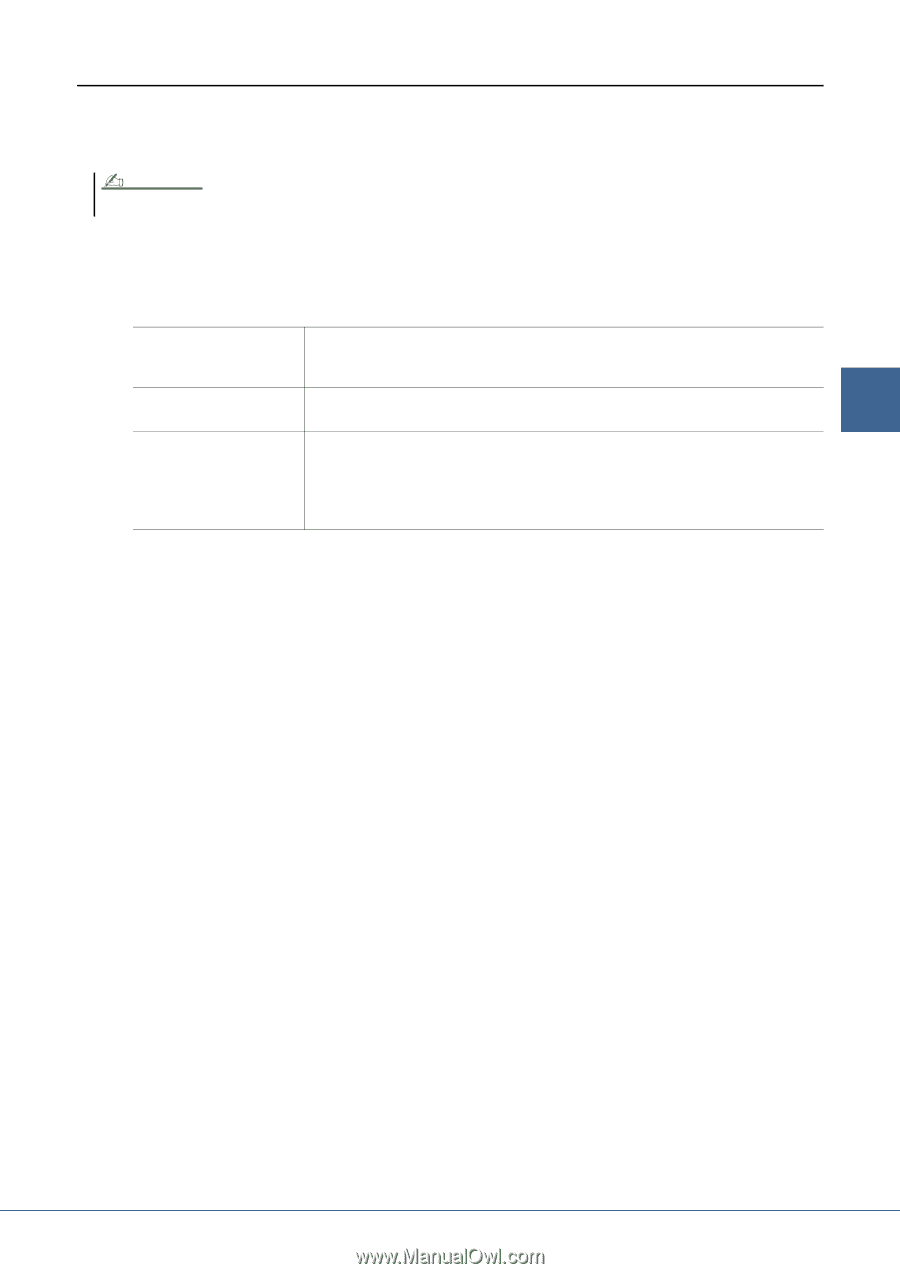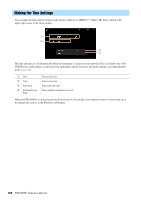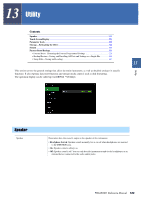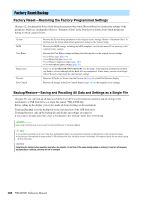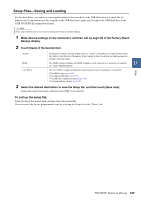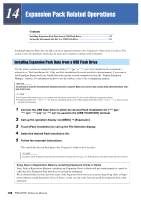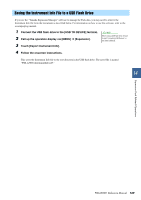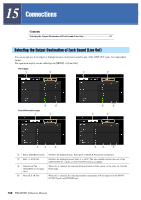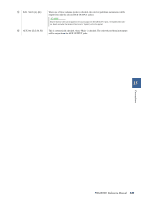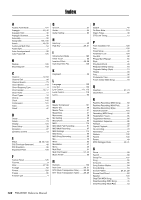Yamaha PSR-A5000 PSR-A5000 Reference Manual_EN - Page 127
Setup Files-Saving and Loading, To call up the setup file
 |
View all Yamaha PSR-A5000 manuals
Add to My Manuals
Save this manual to your list of manuals |
Page 127 highlights
Setup Files-Saving and Loading For the items below, you can save your original settings to the User drive or the USB flash drive as a single file for future recall. If you want to save the setup file to the USB flash drive, make sure to connect the USB flash drive to the [USB TO DEVICE] terminal beforehand. NOTE Before using a USB flash drive, be sure to read "Connecting USB Devices" in the Owner's Manual. 1 Make desired settings on the instrument, and then call up page 2/2 of the Factory Reset/ Backup display. 2 Touch [Save] of the desired item. System MIDI User Effect Parameters set on the various displays such as "Utility" are handled as a single System Setup file. Refer to the Data List (Parameter Chart) on the website for details on which parameters belong to System Setup. The MIDI settings including the MIDI templates on the internal User memory are handled 13 as a single MIDI Setup file. Utility The User Effect settings including the following data can be managed as a single file. • User Effect types (page 99) • User Master EQ types (page 96) • User Master Compressor types (page 101) • User microphone settings (page 92) 3 Select the desired destination to save the Setup file, and then touch [Save here]. Assign the name if necessary, and then touch [OK] to save the file. To call up the setup file: Touch [Load] of the desired item, and then select the desired file. You can restore the factory programmed status by selecting the Setup file in the "Preset" tab. PSR-A5000 Reference Manual 127