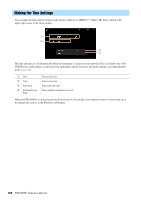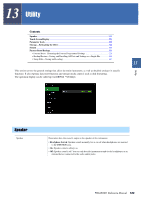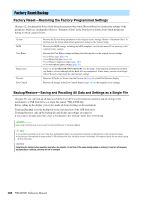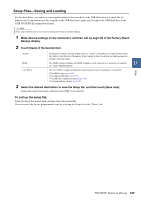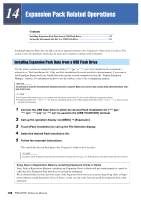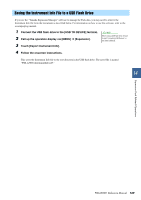Yamaha PSR-A5000 PSR-A5000 Reference Manual_EN - Page 124
Touch Screen/Display, Parameter Lock, Storage—Formatting the Drive,
 |
View all Yamaha PSR-A5000 manuals
Add to My Manuals
Save this manual to your list of manuals |
Page 124 highlights
Touch Screen/Display Page 1/2 Touch Screen Brightness Sound Calibration Screen Button Lamps Determines whether or not touching the display will trigger the click sound. When this is set to "Speaker only," the sound is triggered by touching and is output to the speaker, but not to the MAIN OUTPUT jacks and the PHONES jack. For calibrating the display when it does not respond properly to your touch. (Normally, this need not be set, since it is calibrated by factory default.) Touch here to call up the Calibration display, and then touch the center of the plus marks (+) in order. Adjusts the brightness of the display. Adjusts the brightness of the button lamps. Page 2/2 Display File Selection Pop-up Display Time Determines the time that elapses before the pop-up windows close. Pop-up windows appear when you press buttons such as TEMPO, TRANSPOSE or UPPER OCTAVE, etc. When "Hold" is selected here, the pop-up window is shown until you close it. Transition Effect Turns on or off the Transition Effect which is applied when the display is changed. Time Stamp Determines whether the time stamp of a file is shown on the User tab of the File Selection display or not. NOTE The time can be set on the display called up via [MENU] [Time]. For details, refer to page 122. Dial Operation Determines whether or not a file is loaded instantly when it is selected with the Dial. The following are the options. • Select: A file is loaded with selecting operation. • Move Cursor Only: A file is not actually loaded until [Enter] is pressed. A cursor appears to indicate the current selection. Parameter Lock This function is used to "lock" specific parameters (effect, split point, etc.) to make them selectable only via the panel control-in other words, instead of being changed via Registration Memory, One Touch Setting, Playlist, or Song and sequence data. To lock the desired parameter group, touch the corresponding box to enter the checkmark. To unlock the parameter, touch the box again. NOTE For details on which parameters belong to each group, refer to the Data List (Parameter Chart) on the website. Storage-Formatting the Drive This lets you execute the Format operation or check the memory capacity (approximate value) of the internal User drive or the USB flash drive connected to the [USB TO DEVICE] terminal. To format the internal User drive or the connected USB flash drive, touch the name of the desired drive to be formatted in the device list, and then touch [Format]. NOTICE The Format operation deletes any previously existing data. Make sure that the User drive or the USB flash drive you are formatting does not contain important data. Proceed with caution, especially when connecting multiple USB flash drives. 124 PSR-A5000 Reference Manual