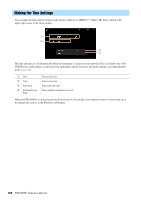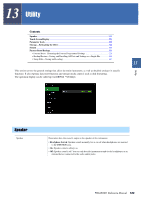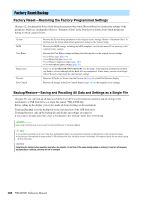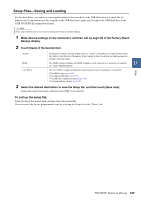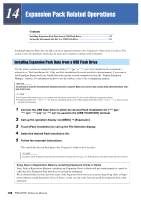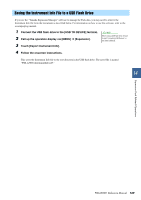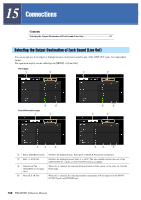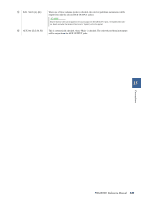Yamaha PSR-A5000 PSR-A5000 Reference Manual_EN - Page 126
Factory Reset/Backup, Factory Reset-Restoring the Factory Programmed Settings
 |
View all Yamaha PSR-A5000 manuals
Add to My Manuals
Save this manual to your list of manuals |
Page 126 highlights
Factory Reset/Backup Factory Reset-Restoring the Factory Programmed Settings On page 1/2, checkmark the boxes of the desired parameters then touch [Factory Reset] to initialize the settings of the parameters which are checkmarked. Refer to "Parameter Chart" in the Data List for details about which parameters belong to which category below. System MIDI User Effect Registration Favorite Live Control Restores the System Setup parameters to the original factory settings. Refer to "Parameter Chart" in the Data List for details about which parameters belong to the System Setup. Restores the MIDI settings including the MIDI templates saved in the internal User memory to the original factory settings. Restores the User Effect settings including the following data to the original factory settings. • User Effect types (page 99) • User Master EQ types (page 96) • User Master Compressor types (page 101) • User microphone/guitar settings (page 92) Turns off all the REGISTRATION MEMORY [1]-[8] lamps, indicating that no Registration Memory Bank is selected although all the Bank files are maintained. In this status, you can create Registration Memory setups from the current panel settings. Removes all Styles or Voices from the Favorite tab (page 8) on the File Selection display. Restores all settings in the Live Control display (page 111) to the original factory settings. Backup/Restore-Saving and Recalling All Data and Settings as a Single File On page 2/2, you can back up all data saved in the User drive (except expansion contents) and all settings of the instrument to a USB flash drive as a single file named "PSR-A5000.bup." Before calling up the display, you need to make all desired settings on the instrument. Touching [Backup] saves the backup file to the root directory of the USB flash drive. Touching [Restore] calls up the backup file and all data and settings are replaced. If you want to include audio files, enter a checkmark to the "Include Audio files" beforehand. NOTE Before using a USB flash drive, be sure to read "Connecting USB Devices" in the Owner's Manual. NOTE • You can back up User data such as Voice, Song, Style, and Registration Memory by copying them individually to a USB flash drive on the File Selection display. • If the total size of the target data for backup exceeds 3.9 GB (excluding Audio files), the backup function is not available. If this happens, back up the User data by copying the items individually. NOTICE Completing the backup/restore operation may take a few minutes. Do not turn off the power during backup or restoring. If you turn off the power during backup or restoring, data may be lost or damaged. 126 PSR-A5000 Reference Manual